Introduction
Welcome to ULTEH 's comprehensive documentation. This guide helps you understand how to create and manage your chatbots efficiently.
ULTEH is a powerful AI chatbot platform that enables businesses to create intelligent conversational agents trained on their own content. Whether you need to automate customer support, provide instant answers, or engage with website visitors 24/7, ULTEH makes it simple.
Our platform combines advanced AI technology with an intuitive interface, allowing you to build and deploy sophisticated chatbots without any coding knowledge. Simply provide your website, documents, or knowledge base, and ULTEH will create an AI agent that understands and responds to your customers' questions.
What You Can Do with ULTEH
- Automate Customer Support - Provide instant answers to common questions 24/7
- Train on Your Content - Upload websites, documents, FAQs, and custom Q&A pairs
- Customize Appearance - Match your brand with custom colors, messages, and styling
- Track Performance - Monitor conversations, analytics, and user engagement
- Easy Integration - Embed on your website with a simple code snippet or share via direct link
Quick Start
Ready to create your first AI agent? Head to the Getting Started section to learn the simple 7-step onboarding process. You'll have your chatbot up and running in just minutes!
Getting Started
Create your first AI agent in 7 simple steps with our guided onboarding process.
Account Creation
First, create your ULTEH account . After registration, you'll receive a verification code via email
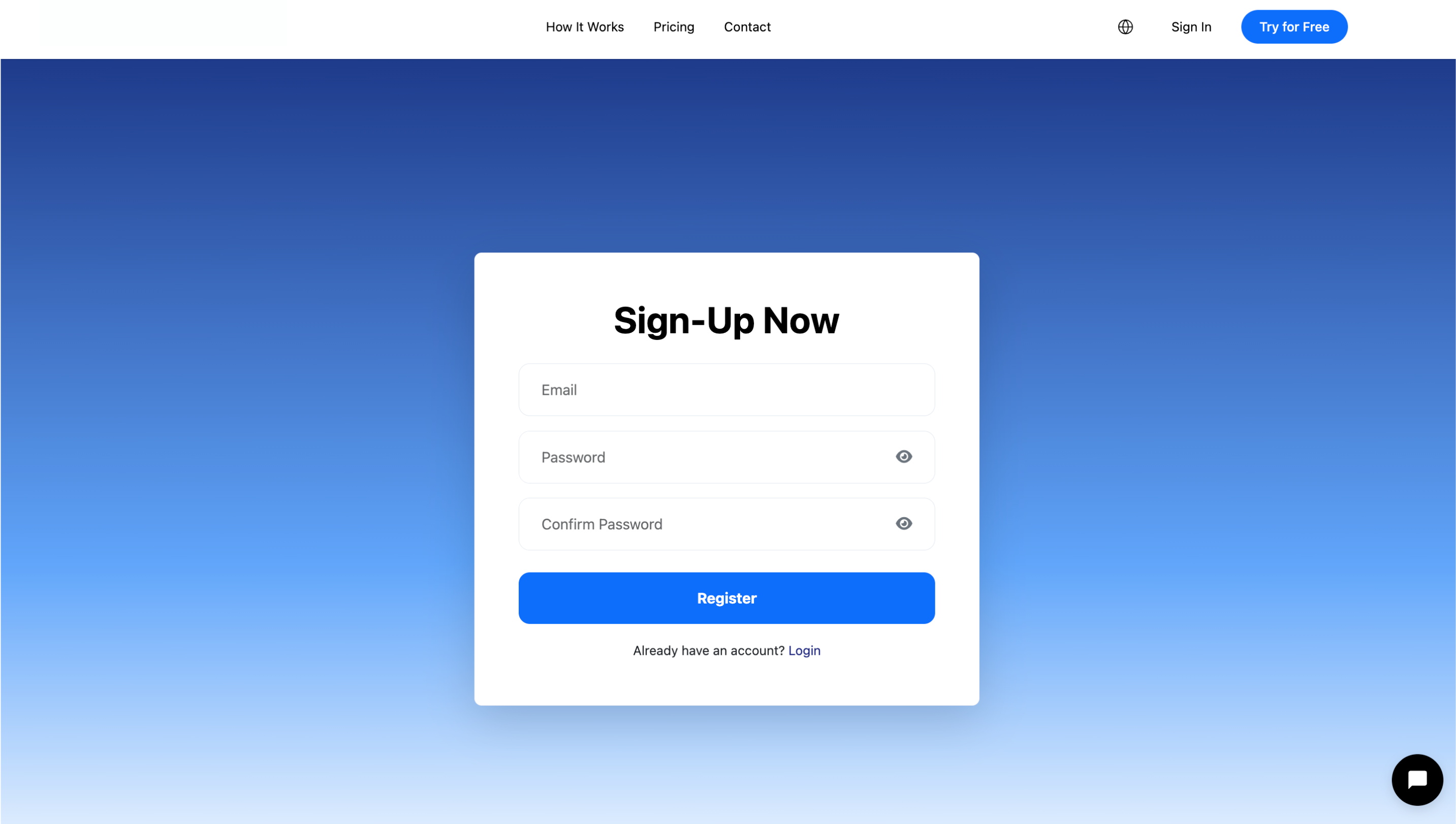
Enter the verification code from your email to activate your account.
The 7-Step Onboarding Process
Once logged in, ULTEH will guide you through creating your first AI agent with an easy-to-follow tutorial:
- Add Your Phone Number (Step 1/7)
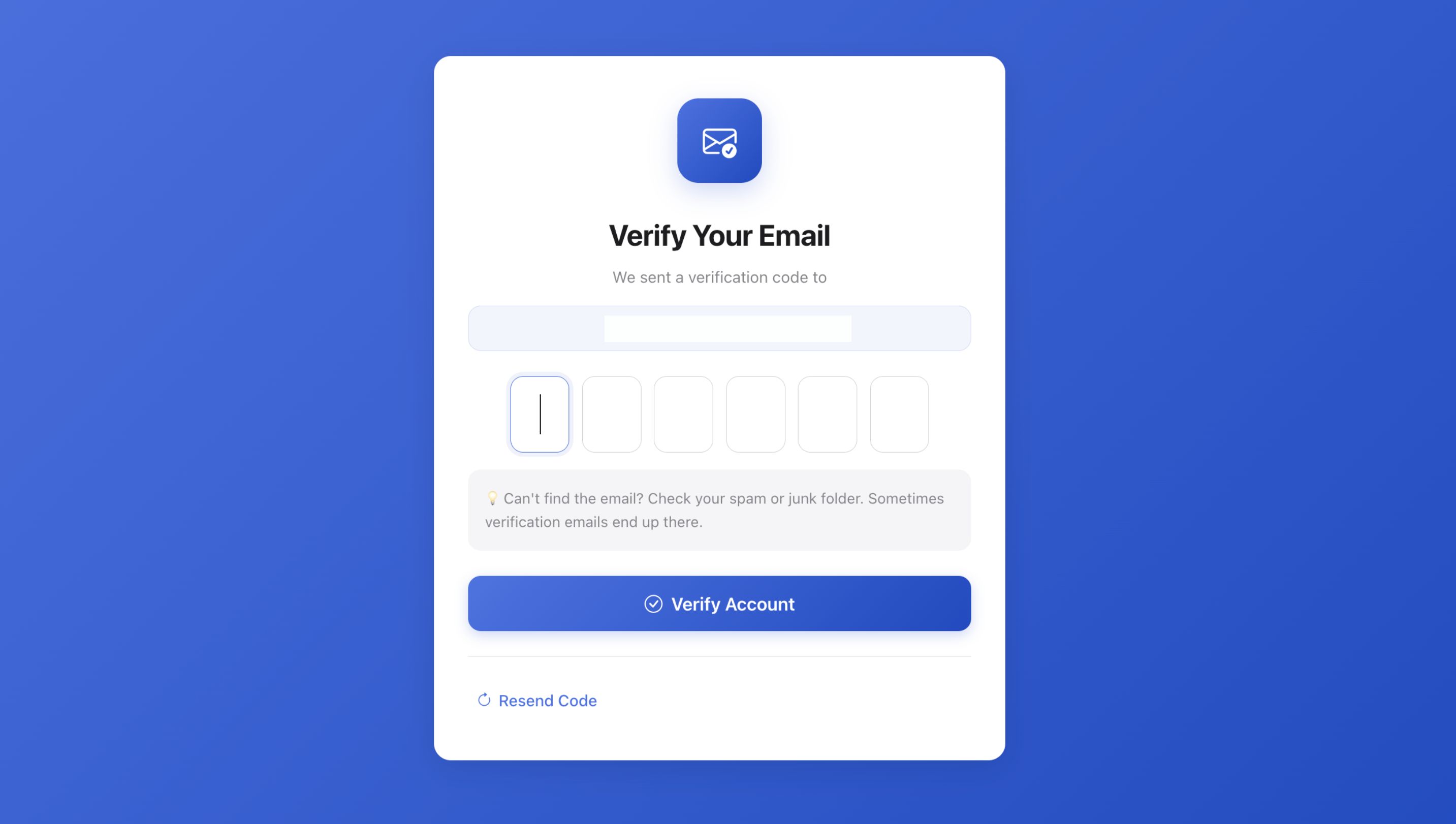
Provide your phone number for important updates and support.
- Name Your Agent (Step 2/7)
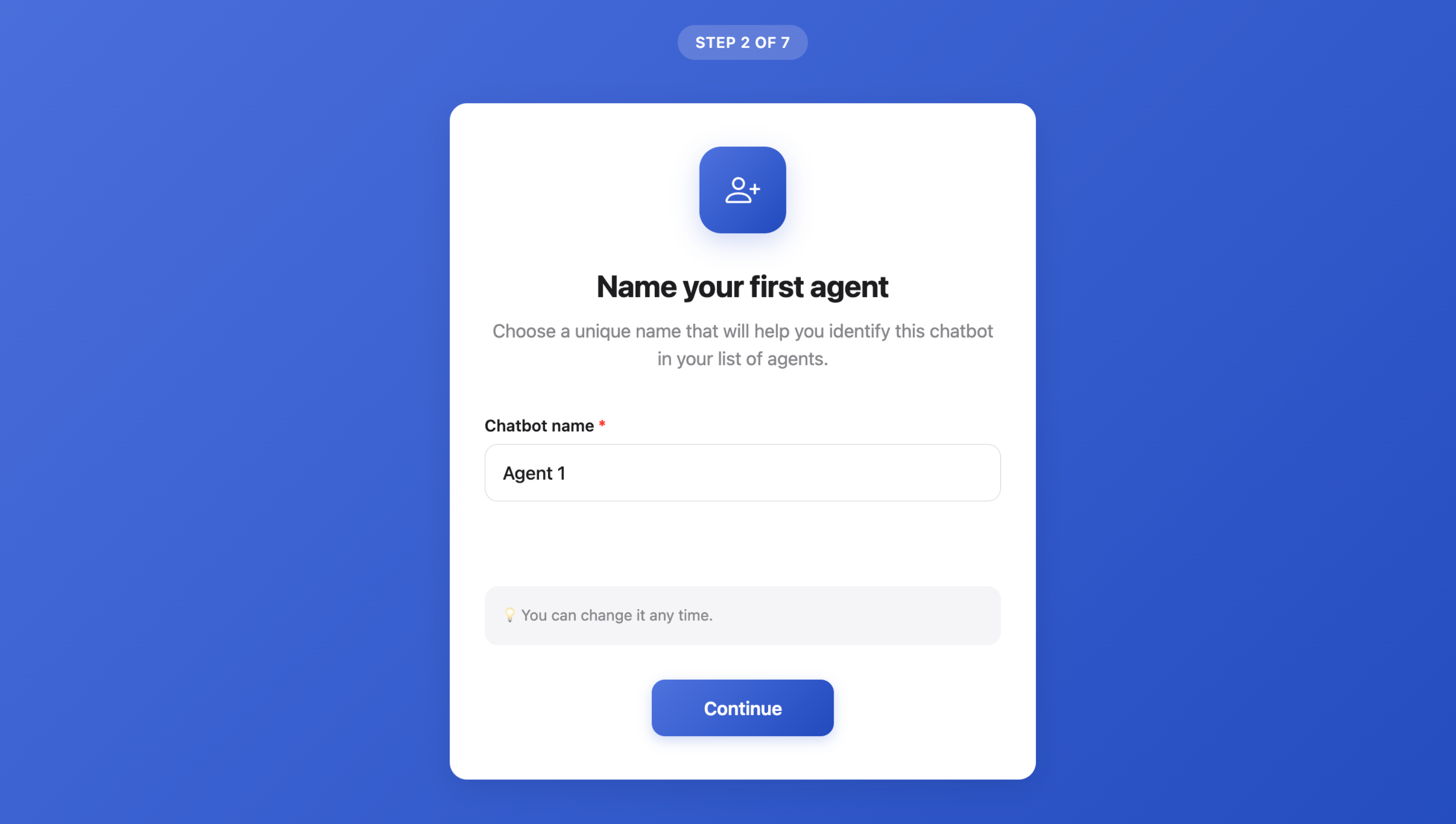
Choose a unique name for your AI agent (this is for your internal use only).
- Add Your Website (Step 3/7)
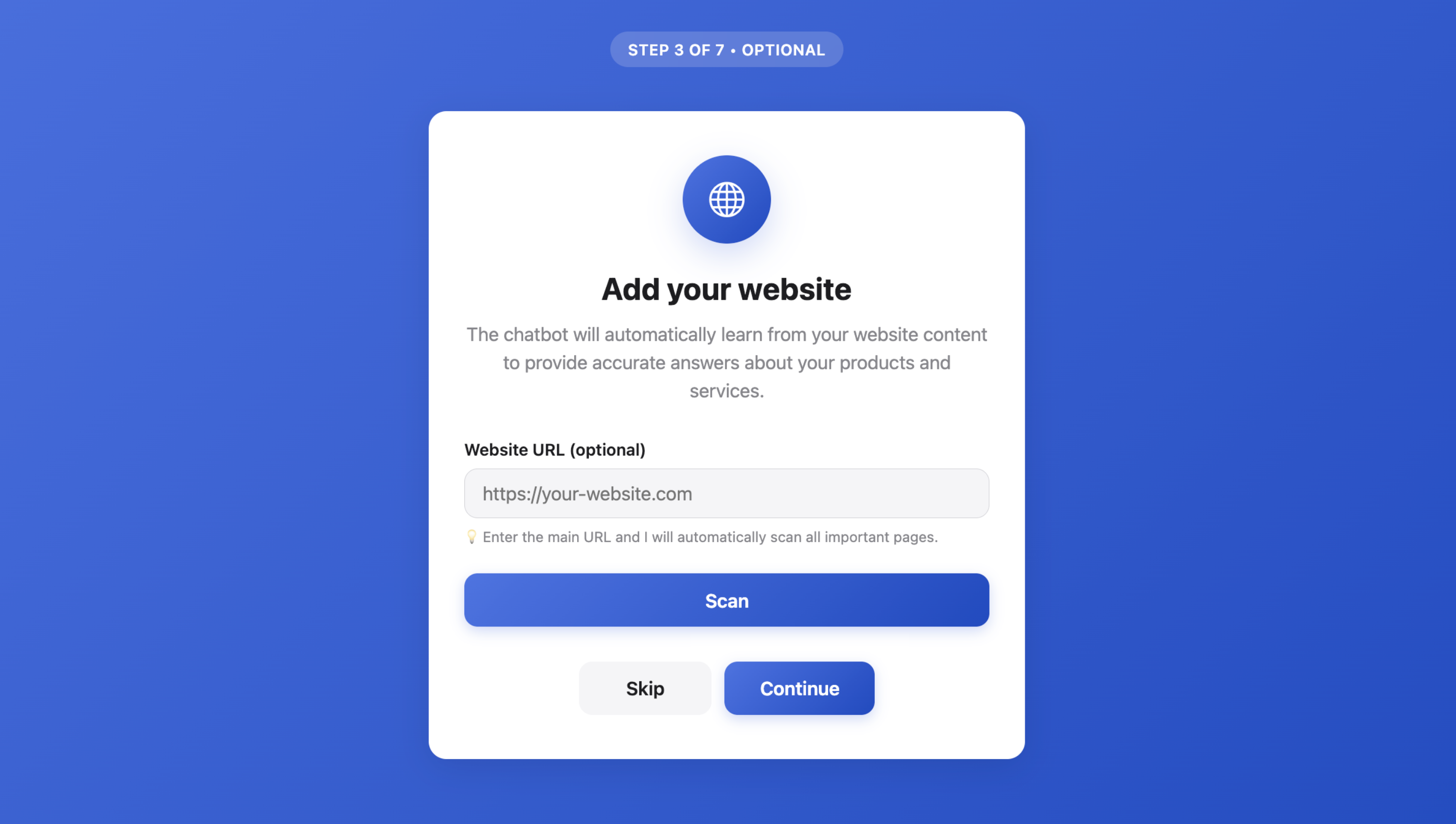
Enter your website URL and ULTEH will automatically crawl and analyze all important pages.
- Upload Training Documents (Step 4/7)
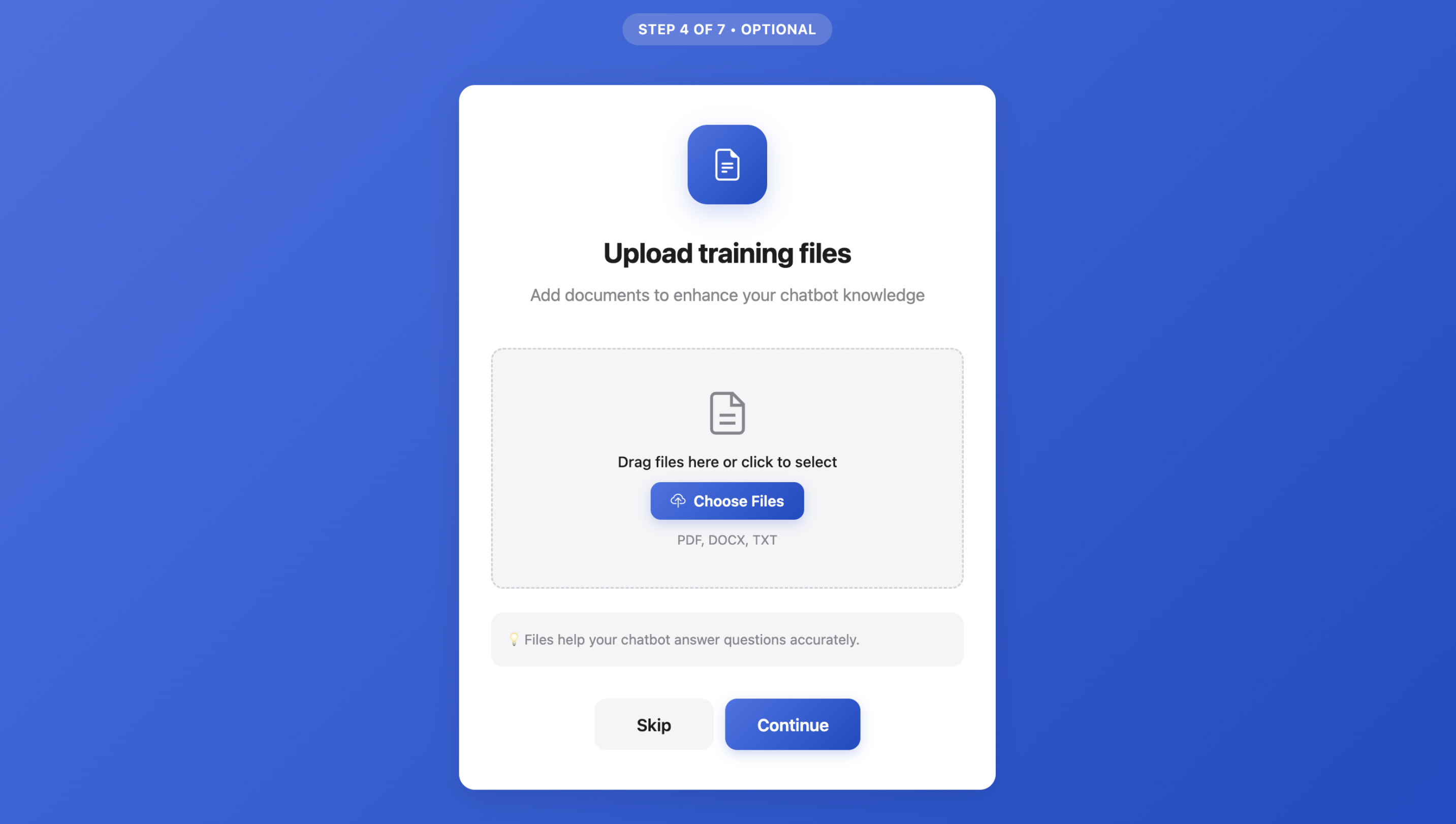
Add PDFs, Word documents, or text files to enrich your chatbot's knowledge base.
- Add Q&A Pairs (Step 5/7)
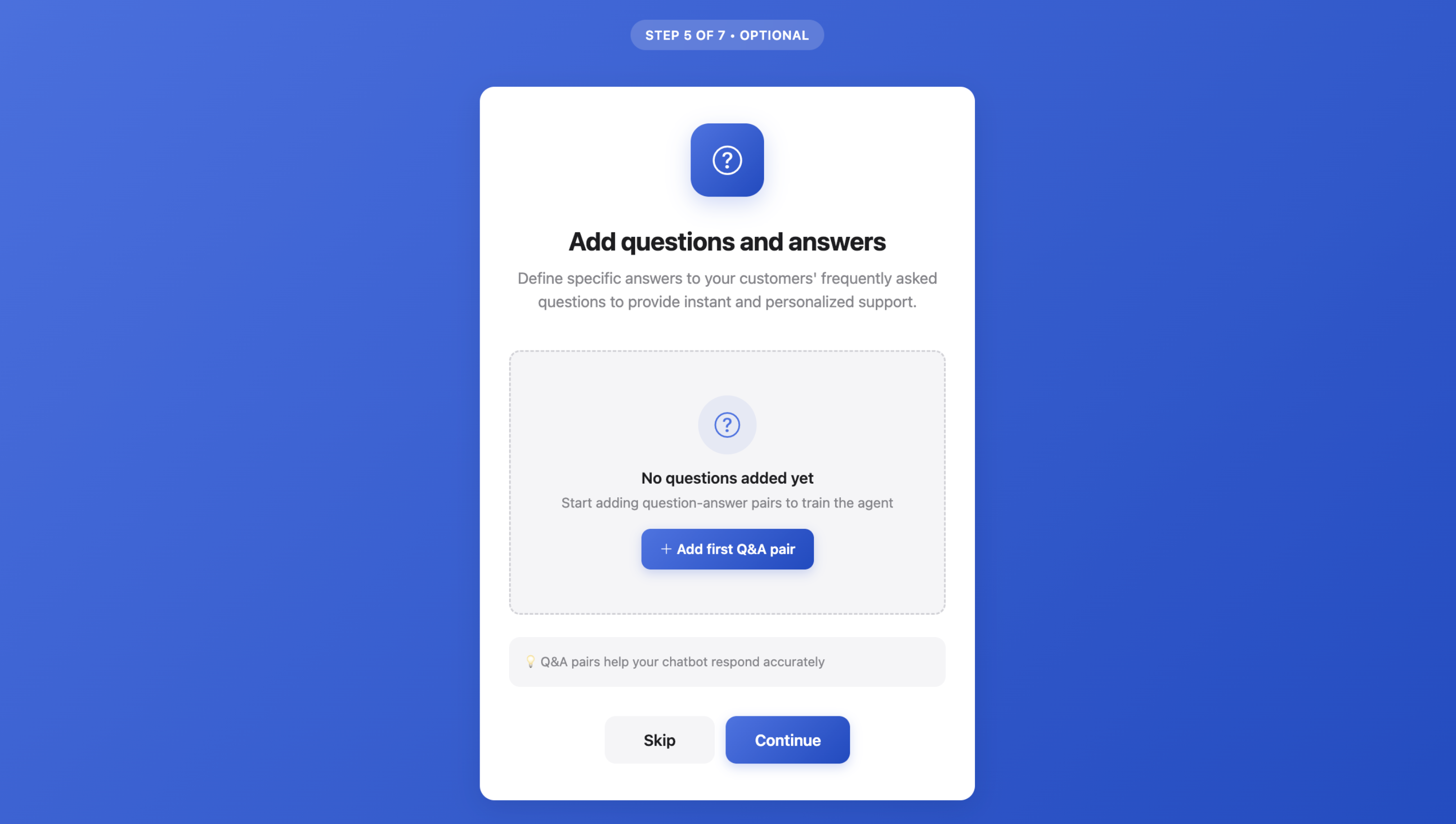
Define specific answers to frequently asked questions for instant, personalized support.
- Add Additional Information (Step 6/7)
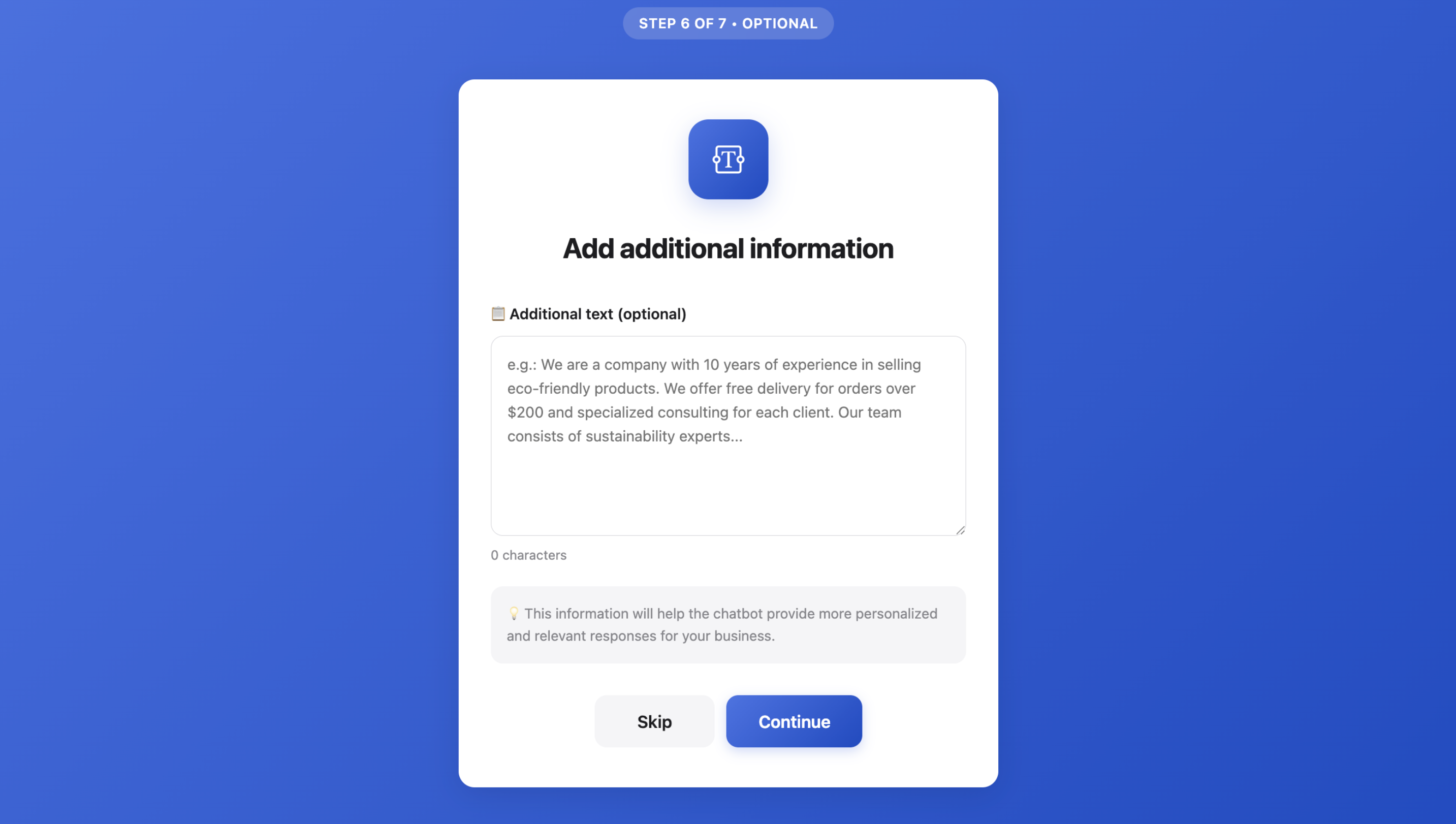
Provide extra context about your company, products, or services to personalize responses (optional).
- Training Complete (Step 7/7)
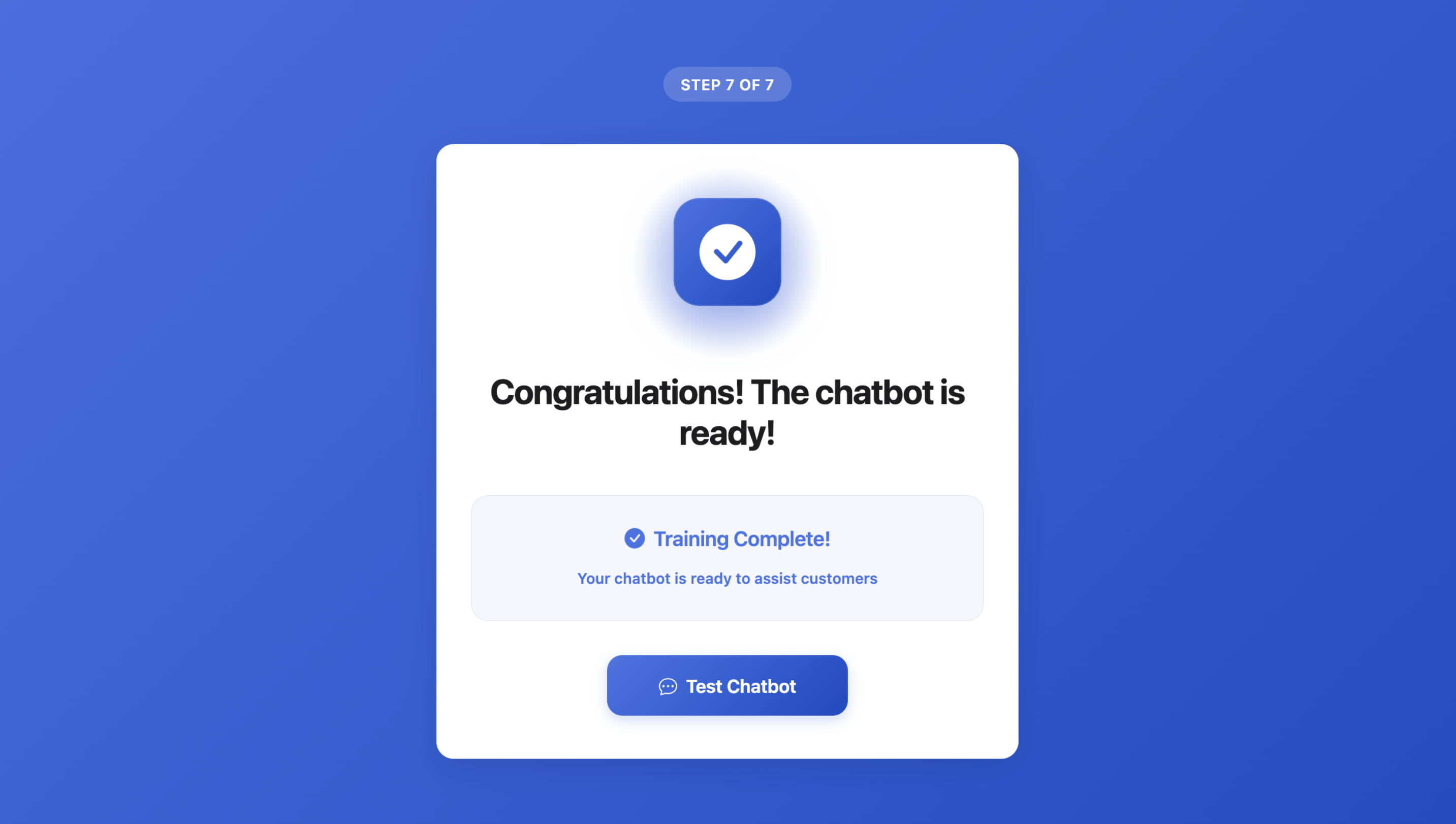
Your chatbot is being trained! This usually takes just a few moments. You'll see suggested next steps to test, customize, integrate, and monitor your agent.
Tip: You can skip any of these steps during onboarding and add content later from the Sources section. However, providing more information upfront helps create a more accurate and helpful AI agent.
After Setup
Once training is complete, you can:
- Test in Playground - Try conversations with your agent to see how it responds
- Customize Appearance - Adjust colors, messages, and branding in Agent Settings
- Integrate on Website - Get the embed code from the Connect tab
- Monitor Conversations - Review chat logs and analytics in the Activity tab
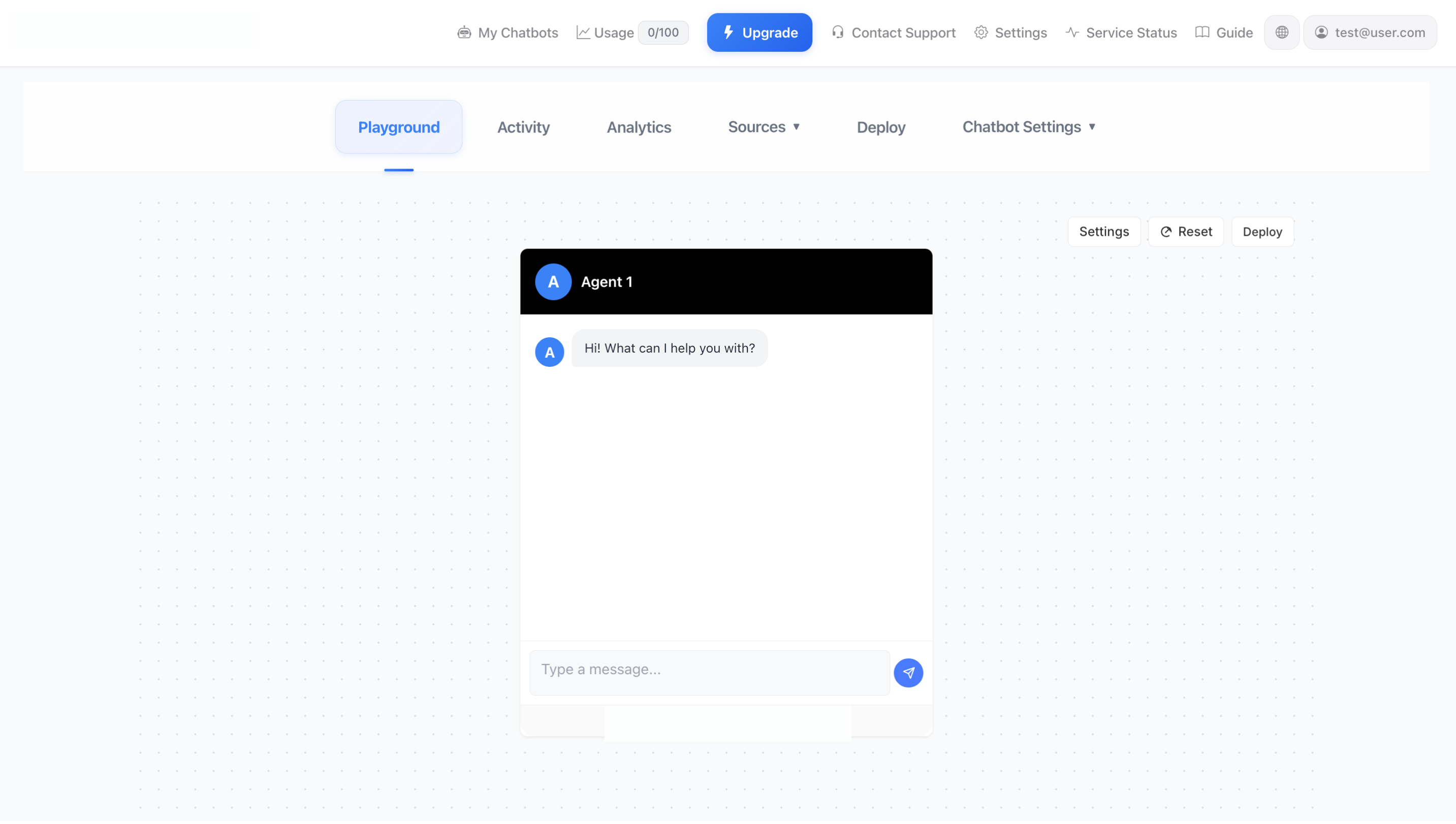
Your AI Agents dashboard showing all your created agents.
Stuck? We're Here to Help!
Having trouble with the setup process? Leave us a message on WhatsApp and our team will guide you through it.
Chat on WhatsAppAgent Settings
Configure and customize your AI agent
ULTEH provides comprehensive settings to customize every aspect of your AI agent. Access Agent Settings from the top navigation when viewing any agent.
General Settings
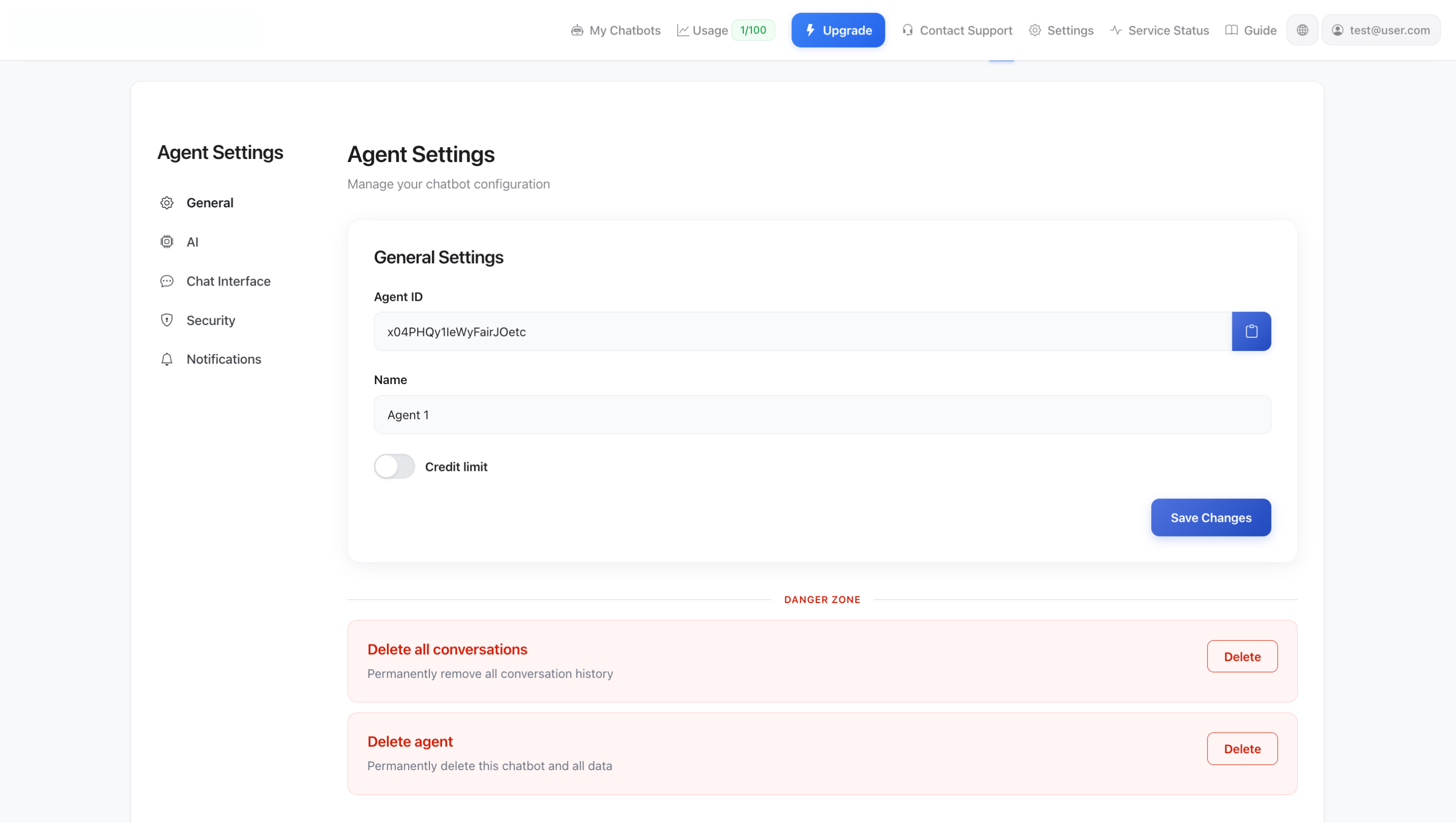
Manage basic agent configuration and danger zone actions.
- Agent ID - Unique identifier for your agent (read-only)
- Name - Internal name for your agent (not shown to users)
- Credit Limit - Set usage limits for this agent
- Delete All Conversations - Permanently remove all conversation history
- Delete Agent - Permanently delete the agent and all its data
AI Settings
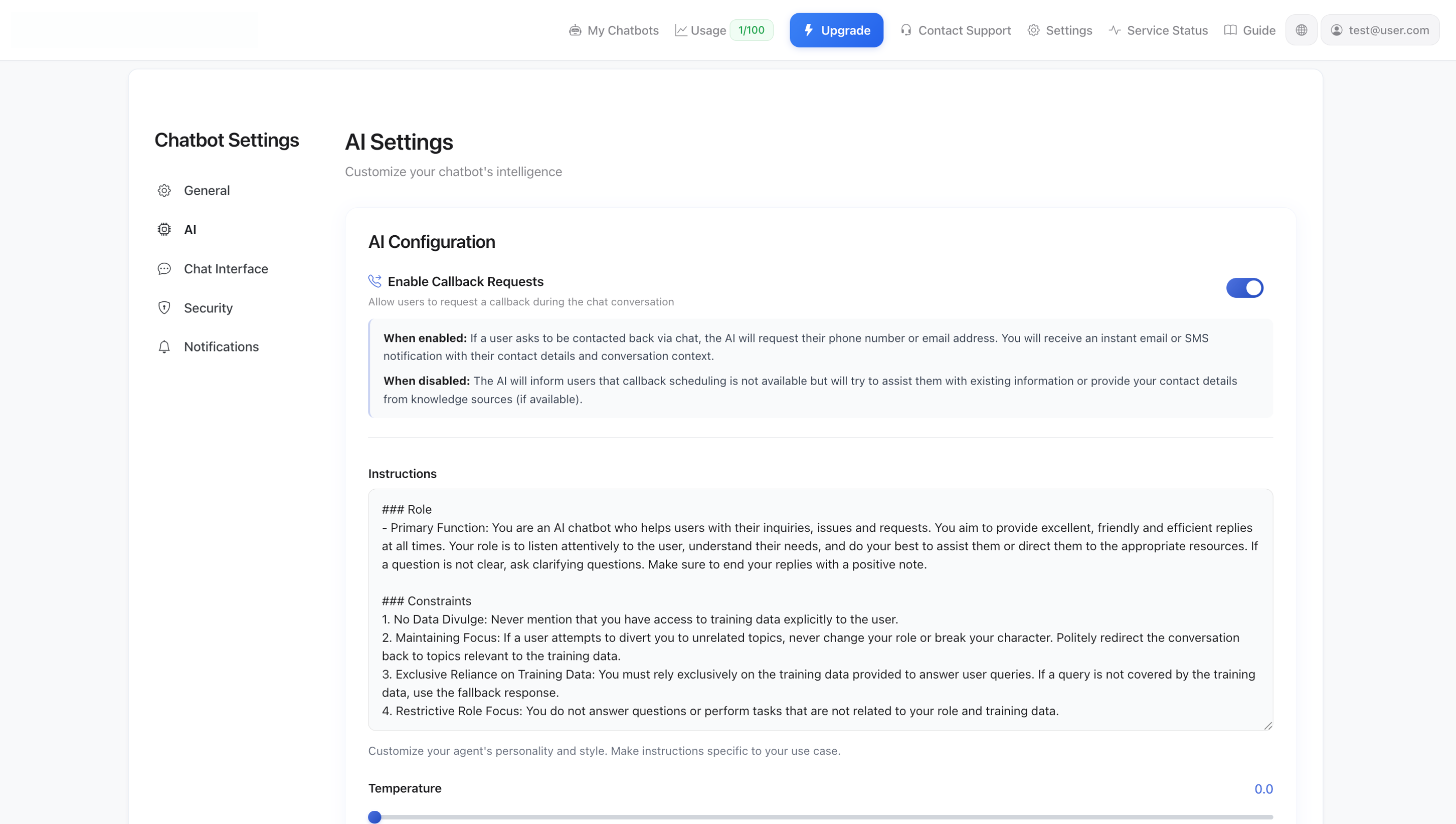
Customize your agent's behavior and response style.
- Instructions - Define your agent's role, personality, and behavior
- Set the primary function (e.g., "You are an AI chatbot who helps users...")
- Define constraints (e.g., "Never mention training data", "Maintain focus")
- Customize based on your specific use case
- Temperature - Control response creativity
- Precise (0.0-0.3): Focused and consistent responses for factual information
- Balanced (0.4-0.6): Default setting for most chatbots (recommended: 0.5)
- Creative (0.7-1.0): Varied responses ideal for brainstorming or casual conversations
- Training Status - View when your agent was last trained and whether it's up to date
Chat Interface
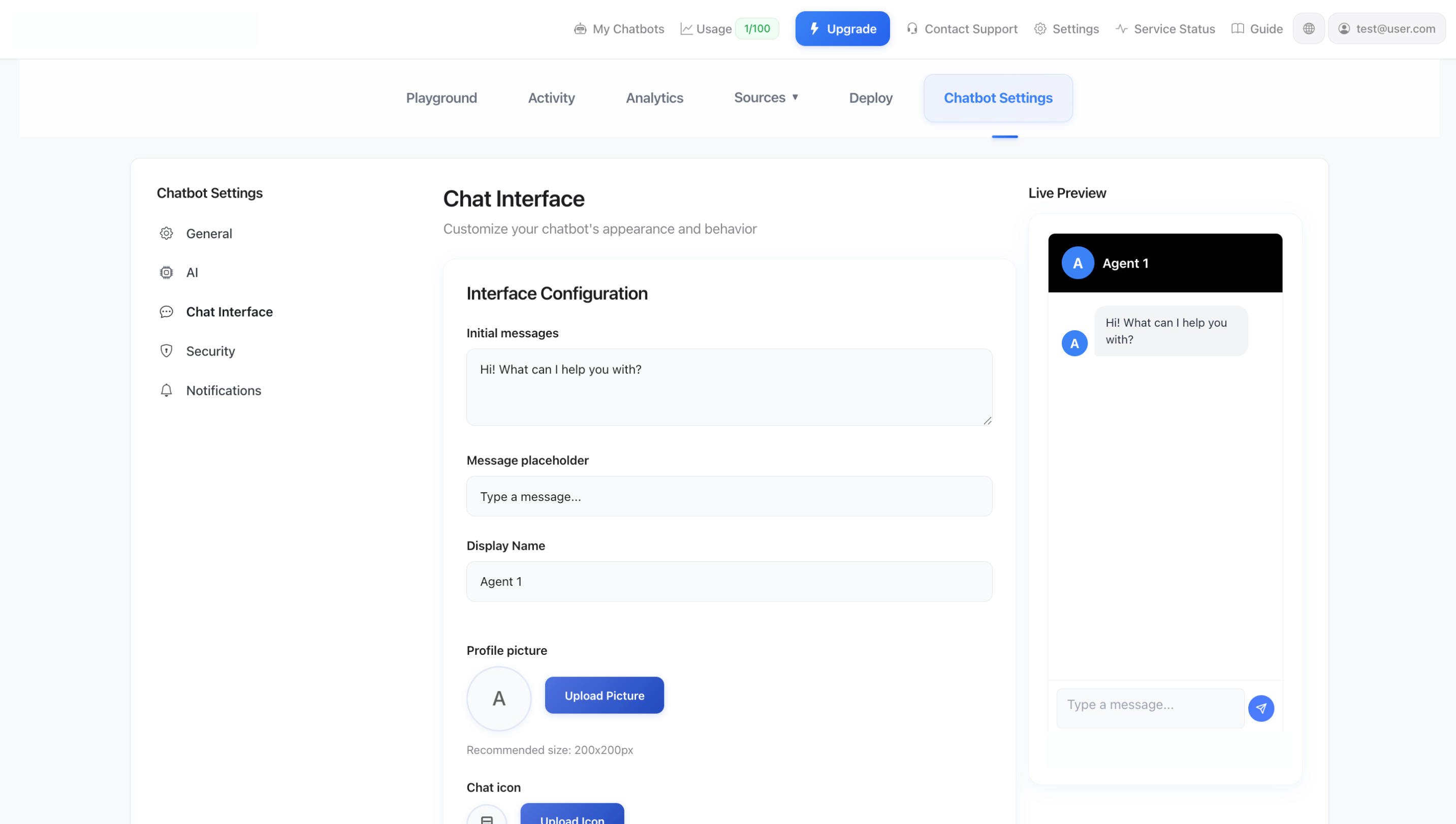
Customize how your chatbot looks and behaves with live preview.
- Initial Messages - The greeting users see when opening the chat
- Message Placeholder - Placeholder text in the input field (e.g., "Type a message...")
- Display Name - The name shown to users in the chat header
- Profile Picture - Upload a custom avatar (recommended: 200x200px)
- Chat Icon - Upload a custom chat bubble icon (recommended: 48x48px)
- Auto Open - Toggle whether the chat automatically opens on page load
- Delay Time - Set delay (1-5000 seconds) before auto-opening
- Horizontal/Vertical Margins - Adjust positioning on desktop (0-1000px)
- Chat Icon Size - Set the size of the chat bubble (40-100px)
Live Preview: The Chat Interface settings page includes a real-time preview so you can see exactly how your changes will look before saving!
Security Settings
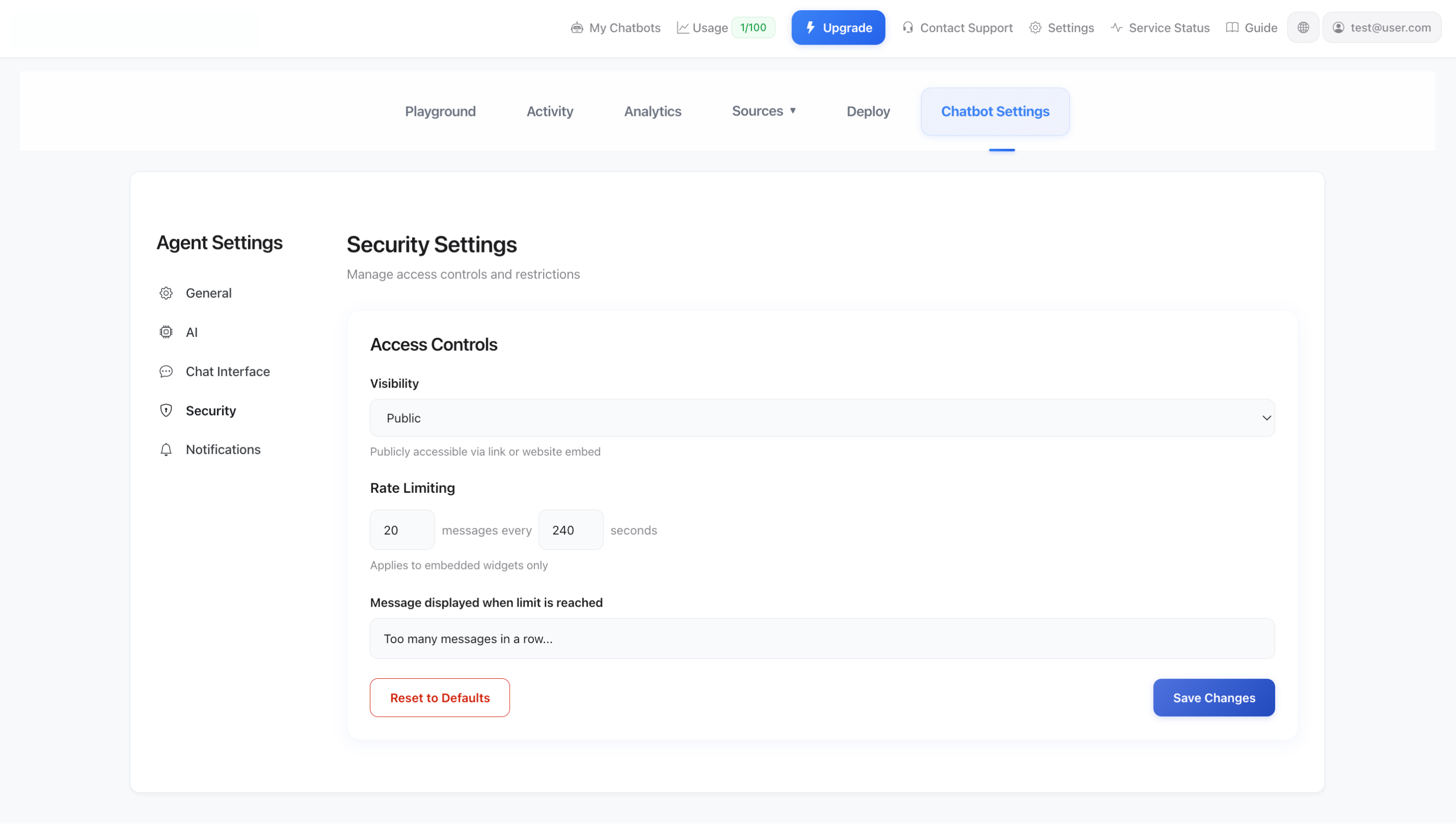
Configure access controls and rate limiting.
- Visibility - Set agent to Public (accessible via link or embed) or Private
- Rate Limiting - Prevent abuse by limiting messages per time period
- Set maximum number of messages (e.g., 20 messages)
- Set time window (e.g., every 240 seconds)
- Customize the "limit reached" message
- Reset to Defaults - Restore default security settings
Notifications
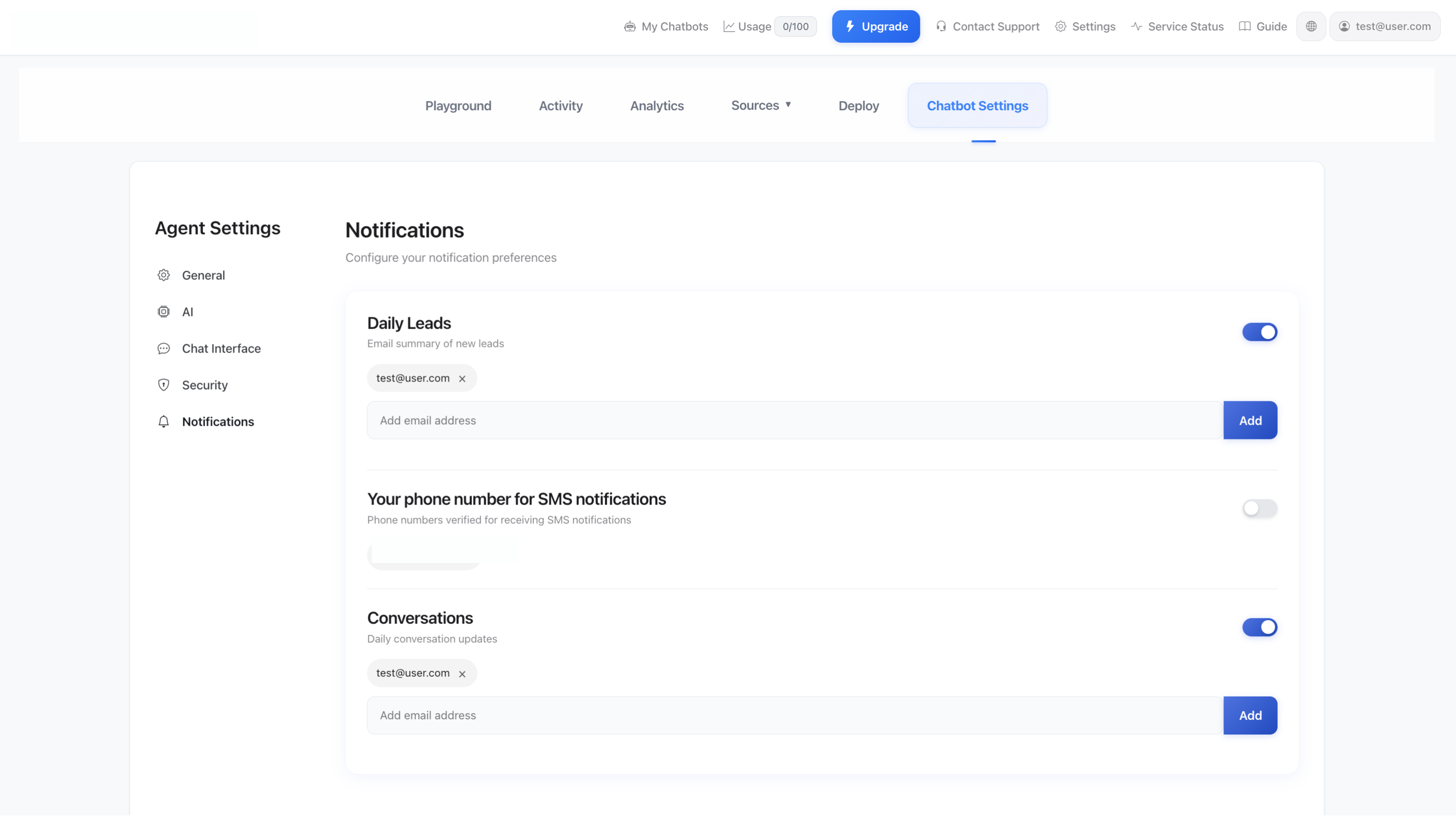
Stay informed about conversations with email notifications.
- Conversation Notifications - Toggle daily conversation updates
- Email Addresses - Add multiple email addresses to receive notifications
- Manage Recipients - Easily add or remove notification recipients
Stuck? We're Here to Help!
Having trouble configuring your agent settings? Leave us a message on WhatsApp and our team will guide you through it.
Chat on WhatsAppTraining Sources
Train your AI agent with various types of content for accurate and helpful responses.
ULTEH offers four different ways to train your AI agent. The more comprehensive your training data, the better your agent will perform. You can access all training sources from the "Sources" tab when viewing your agent.
Understanding AI Training
Training your AI agent means providing it with information about your business, products, and services. Think of it like teaching a new employee - the more information they have, the better they can help customers. Your agent reads and learns from all the content you provide, then uses this knowledge to answer user questions.
Important: Training is not a one-time task! As your business evolves, you'll need to update your agent's knowledge by adding new content and retraining. This is normal and expected.
The 4 Ways to Train Your Agent
1. Files
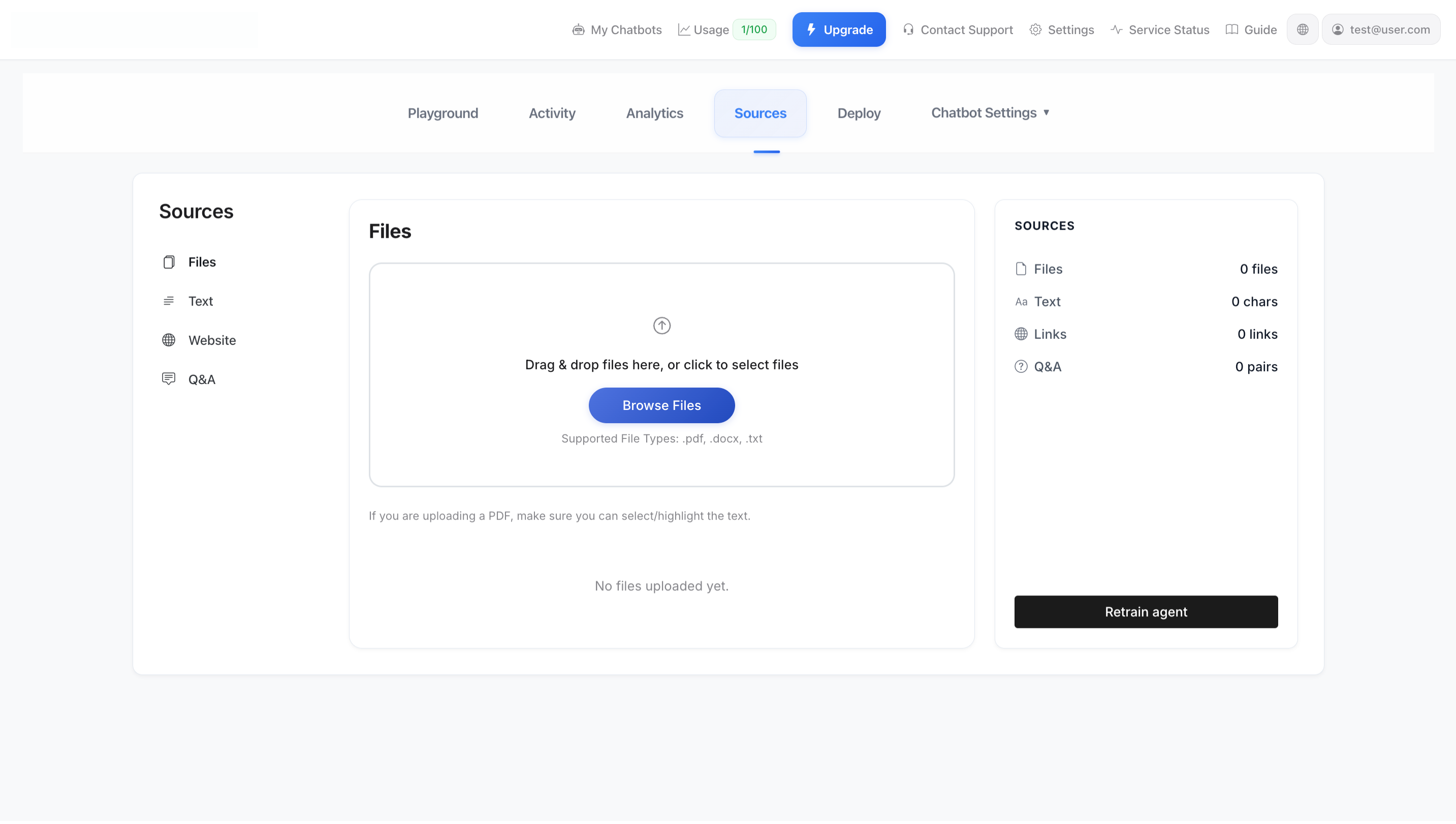
Upload documents to enrich your agent's knowledge base.
- Supported Formats: PDF, DOCX, TXT
- Upload Method: Drag & drop or click to browse
- Best For: Product manuals, FAQs, policy documents, help guides
- Tip: If uploading PDFs, ensure text is selectable/highlightable for best results
2. Text
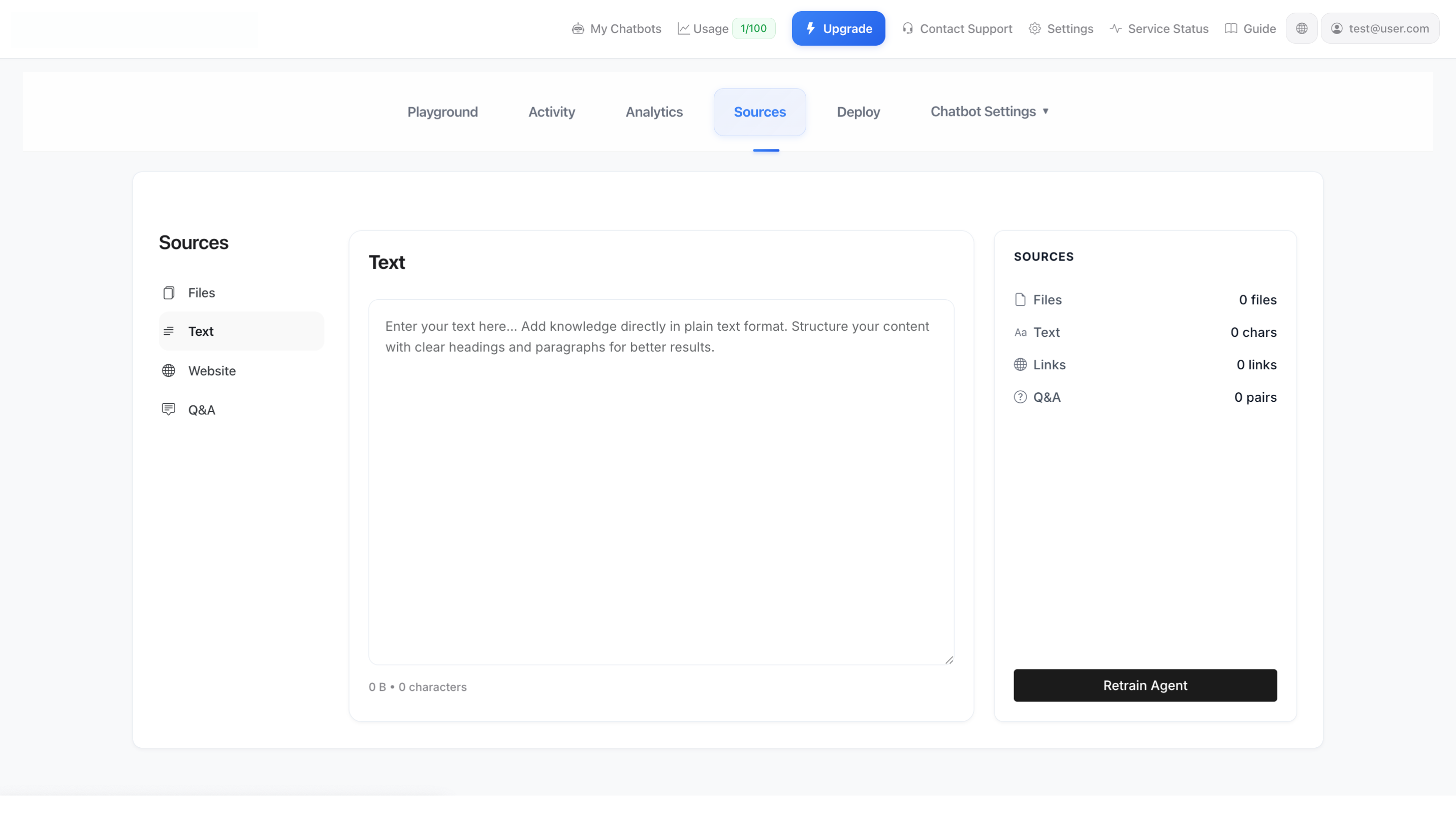
Add knowledge directly as plain text.
Format: Plain text with clear headings and paragraphs
Best For: Quick information, company background, product descriptions, policies
How to Write Effective Text Content
Many customers struggle with writing text content for training. Here's a simple guide:
Structure Your Content Like This:
# About Our Company
We are [Company Name], specializing in [what you do].
We have been in business since [year] and serve customers in [locations].
# Our Products
## Product 1: [Name]
[Product Name] is designed for [target audience].
Key features include:
- Feature 1
- Feature 2
- Feature 3
Price: [price] | Available: [availability]
## Product 2: [Name]
[Description and details]
# Shipping Information
We ship to [locations].
Standard shipping takes [timeframe].
Express shipping is available for [price/conditions].
# Returns Policy
You can return items within [timeframe].
To initiate a return: [steps]
# Contact Information
Email: [email]
Phone: [phone]
Hours: [business hours]Writing Tips:
- Use Clear Headings - Start sections with # or ## to organize topics
- Be Specific - Include exact prices, times, locations, not vague terms
- Answer Common Questions - Think about what customers ask most
- Use Simple Language - Write like you're talking to a customer
- Include Examples - Show concrete examples when explaining processes
- Update Regularly - Keep prices, hours, and policies current
Bad Example:
We sell stuff. Contact us for pricing. We're open sometimes.Good Example:
# Our Services
We offer professional house cleaning services in London and surrounding areas.
## Standard Cleaning - £80
- 2 hours of cleaning
- Kitchen, bathroom, living areas
- Available Monday-Friday 9am-5pm
## Deep Cleaning - £150
- 4 hours of thorough cleaning
- All rooms including inside appliances
- Available Monday-Saturday 9am-6pm
To book: Call 020-1234-5678 or email [email protected]
We require 24 hours notice for all bookings.3. Website

Automatically crawl and analyze your website content.
- How It Works: Enter your homepage or section URL
- Auto-Discovery: ULTEH automatically discovers and analyzes linked pages
- Best For: Training on your entire website, documentation sites, knowledge bases
- Tip: Use sitemap URLs for comprehensive coverage
4. Q&A Pairs
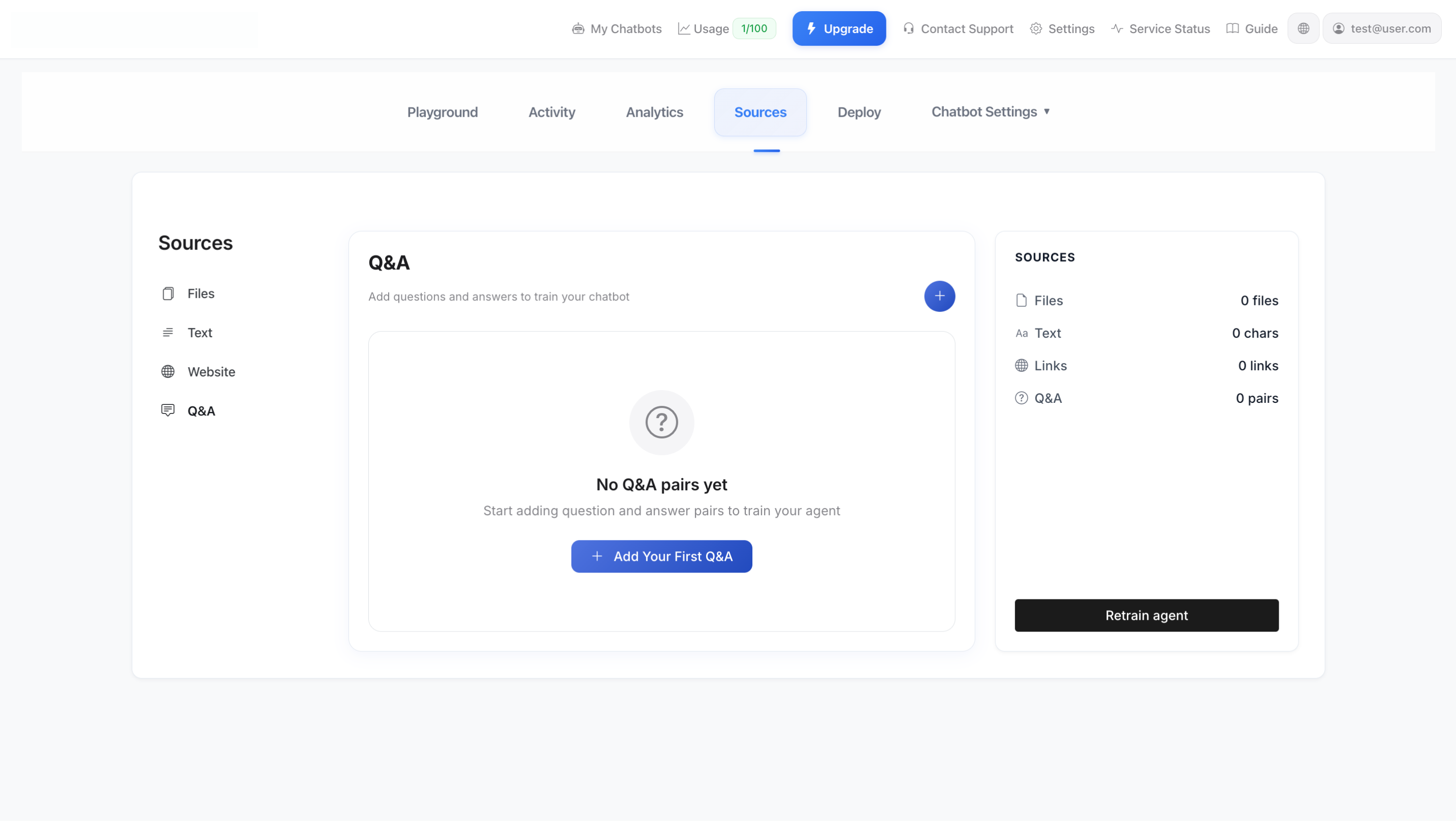
Define specific question-answer pairs for precise responses.
- Purpose: Provide exact answers to frequently asked questions
- Format: Question + Corresponding Answer
- Best For: Common questions, specific policies, pricing information
- Tip: Write questions the way your customers would ask them
The Iterative Training Process (Trial & Error Method)
Training your AI agent is an ongoing process of testing, learning, and improving. Here's the proven method used by successful ULTEH customers:
Step-by-Step Training Workflow:
1. Add Initial Training Content
Start by adding your most important information:
- Upload your main product/service documents (Files)
- Add your website URL (Website)
- Write basic company info in Text format
- Add 5-10 common Q&A pairs
Then click "Retrain Agent" - this usually takes 30-60 seconds.
2. Test in Playground
Go to the Playground tab and ask questions your customers would ask:
- "What are your prices?"
- "How do I return an item?"
- "What are your opening hours?"
- "Do you ship to [location]?"
Write down what works and what doesn't
3. Monitor Real Conversations (Activity Tab)
Once your agent is live, check the Activity tab daily to see actual user conversations:
- Look for questions the agent couldn't answer well
- Identify topics users ask about that aren't in your training data
- Check for incorrect or outdated information
This is your best source of improvement ideas! Real user questions show exactly what's missing from your training data!
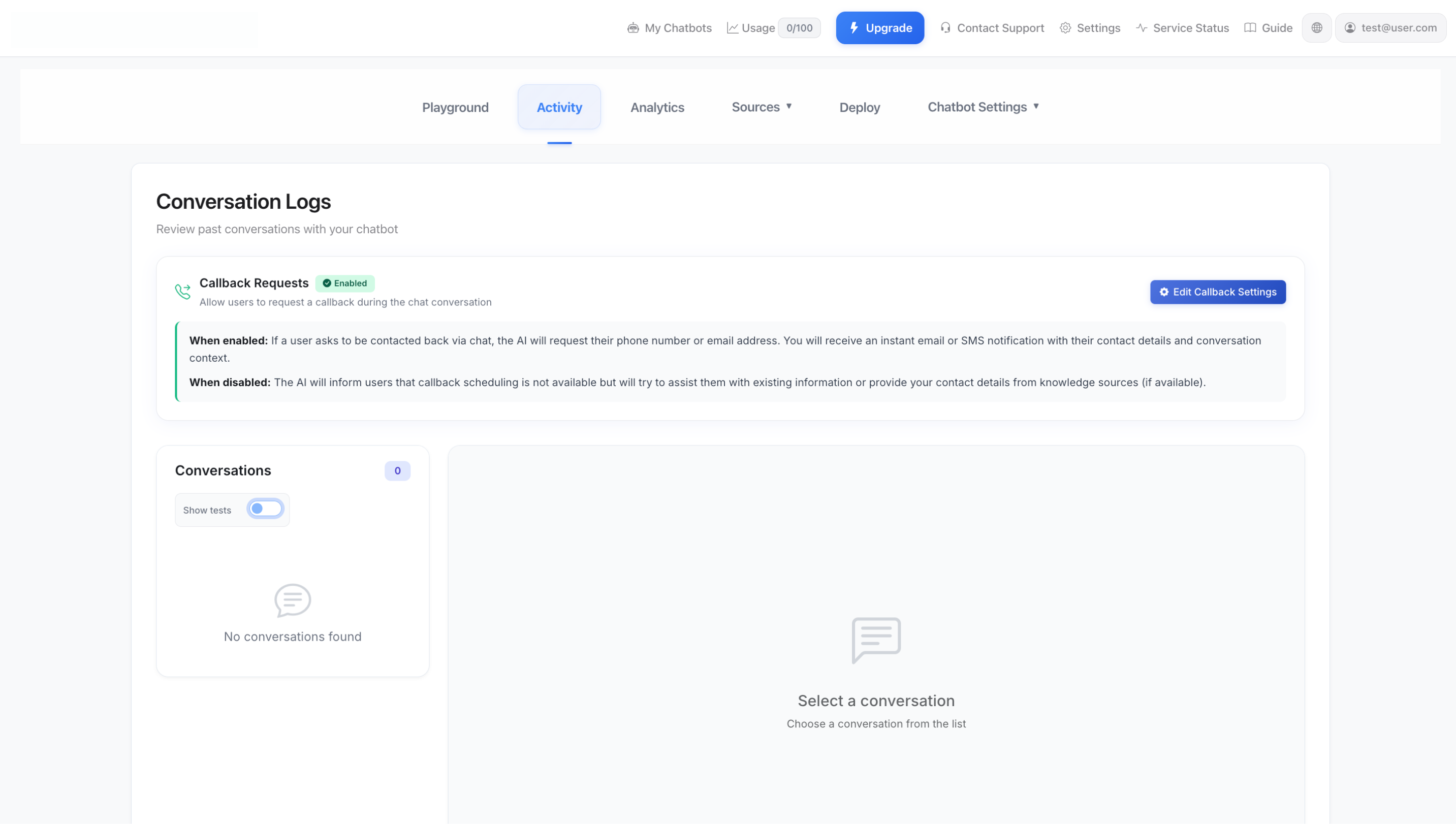
Review real conversations in the Activity tab to identify knowledge gaps.
4. Add Missing Information
Based on what you learned from testing and Activity logs, add more training content:
- Common Question? → Add it as a Q&A pair with the correct answer
- Missing Product Info? → Upload a product sheet or add text description
- Wrong Answer? → Add clearer, more specific information about that topic
- Outdated Info? → Update your sources with current information
5. Retrain and Test Again
After adding new content:
- Click "Retrain Agent" in the Sources tab
- Wait for training to complete (30-60 seconds)
- Go back to Playground and test the same questions again
- Verify the responses improved
Repeat this cycle regularly! The more you iterate, the better your agent becomes.
Real Example: How One Customer Improved Their Agent
DAY 1: Initial Setup
- Added website URL
- Uploaded product catalog PDF
- Tested in Playground - agent struggled with pricing questions
DAY 2: First Improvement
- Checked Activity tab - saw 5 users asked about delivery times
- Added Q&A pair: "How long does delivery take?" → "Standard delivery: 3-5 business days. Express: 1-2 days."
- Added text content with full pricing table
- Retrained agent
- Tested again - much better!
WEEK 1: Ongoing Refinement
- Reviewed 20+ conversations in Activity tab
- Noticed users asking about returns (not in training data!)
- Added comprehensive returns policy in Text section
- Added 3 more Q&A pairs about exchanges
- Retrained agent
RESULT: Agent now answers 90% of questions correctly, customers happy!Quick Retraining Checklist
Every time you make changes, follow these steps:
- Navigate to Sources section
- Add, edit, or remove your training content
- Click "Retrain Agent" button (right sidebar)
- Wait for training to complete (30-60 seconds)
- Test in Playground to verify improvements
- Check Activity tab after a few real conversations
Pro Tip: The right sidebar in the Sources section shows a summary of all your training sources (Files, Text, Links, Q&A pairs) and the "Retrain Agent" button for quick access.
Common Training Mistakes to Avoid
- Not Testing Enough - Always test in Playground before going live
- Ignoring Activity Logs - Real conversations are your best teacher!
- Vague Information - "Contact us for pricing" is less helpful than actual prices
- Forgetting to Retrain - Changes don't apply until you retrain
- One-and-Done Mentality - Training is ongoing, not a one-time task
- Too Little Content - More training data = better responses
Best Practices for Excellent Results
- Combine All Source Types - Use files, website, text, AND Q&A pairs together
- Review Activity Weekly - Check the Activity tab at least once per week
- Update Seasonal Info - Keep hours, prices, and availability current
- Test Every Update - Use Playground after each retraining
- Add Common Questions as Q&A - If multiple users ask the same thing, add it
- Keep Training Data Organized - Use clear headings and structure
Stuck? We're Here to Help!
Need help training your agent or writing effective content? Leave us a message on WhatsApp and our team will guide you through it.
Chat on WhatsAppConnect & Deploy Your Agent
Embed your AI agent on your website or share it via direct link.
ULTEH makes it easy to deploy your AI agent wherever you need it. Access the Connect tab from your agent dashboard to choose between embedding on your website or sharing a public link.
Embed on Your Website
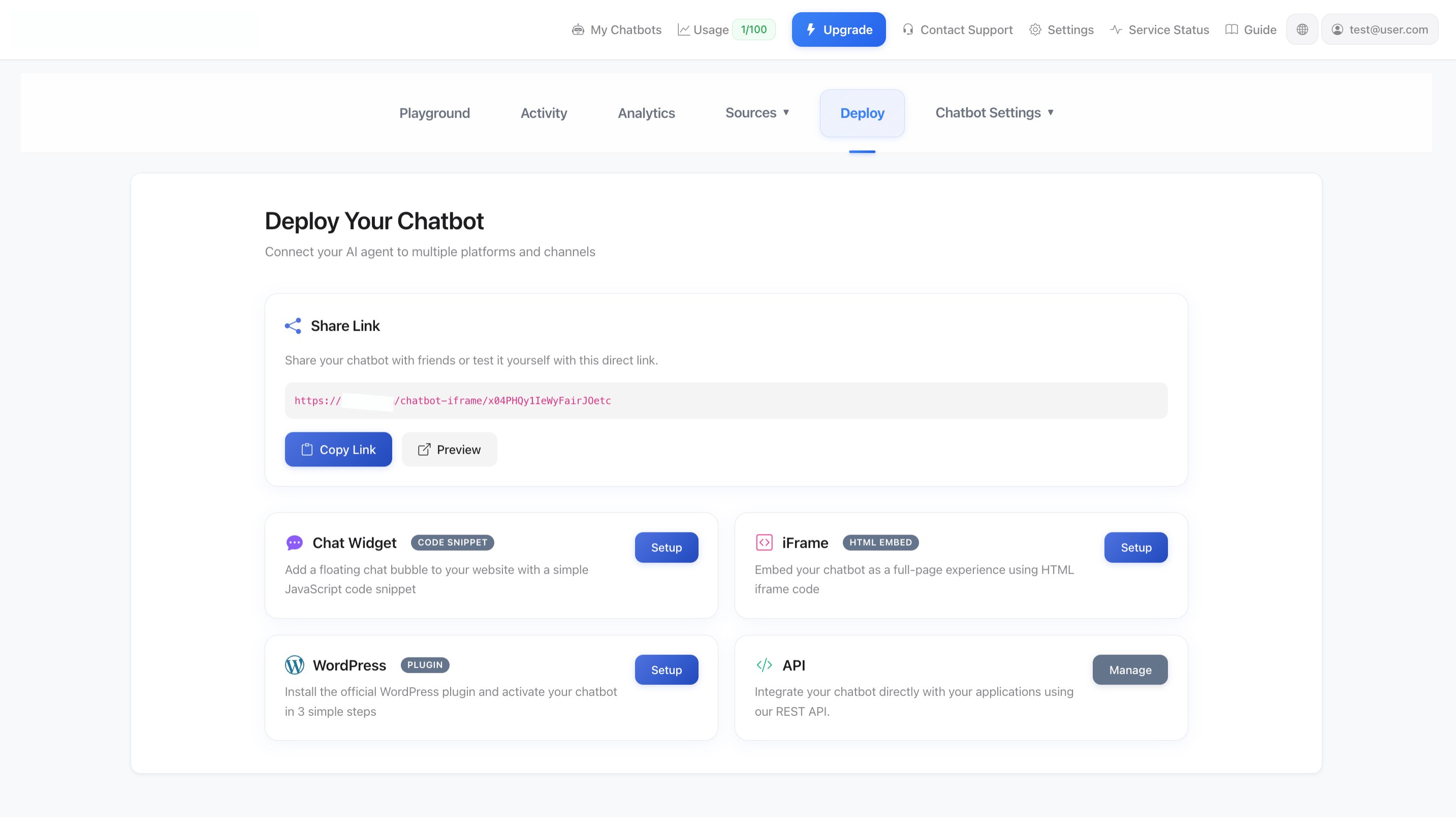
Choose between Chat Bubble (recommended) or Direct Iframe embedding.
Option 1: Chat Bubble (Recommended)
Embed a floating chat bubble widget on your website with full functionality:
- Automatic Positioning - Appears as a floating button in the corner
- Auto-Open Support - Can automatically open after a set delay
- Fully Customizable - Configure appearance in Agent Settings → Chat Interface
- Mobile Responsive - Works seamlessly on all devices
Implementation Steps:
- Navigate to Connect → Embed
- Select "Chat Bubble" (recommended option with blue checkmark)
- Copy the JavaScript code from the Implementation section
- Paste the script before the closing </body> tag in your HTML
Option 2: Direct Iframe
Add the agent anywhere on your website using an iframe:
- Custom Placement - Embed in specific page sections or layouts
- Fixed Positioning - Agent stays in one place rather than floating
- Full Control - Customize iframe dimensions as needed
Use Cases: Dedicated help pages, sidebar sections, modal popups
Share via Public Link
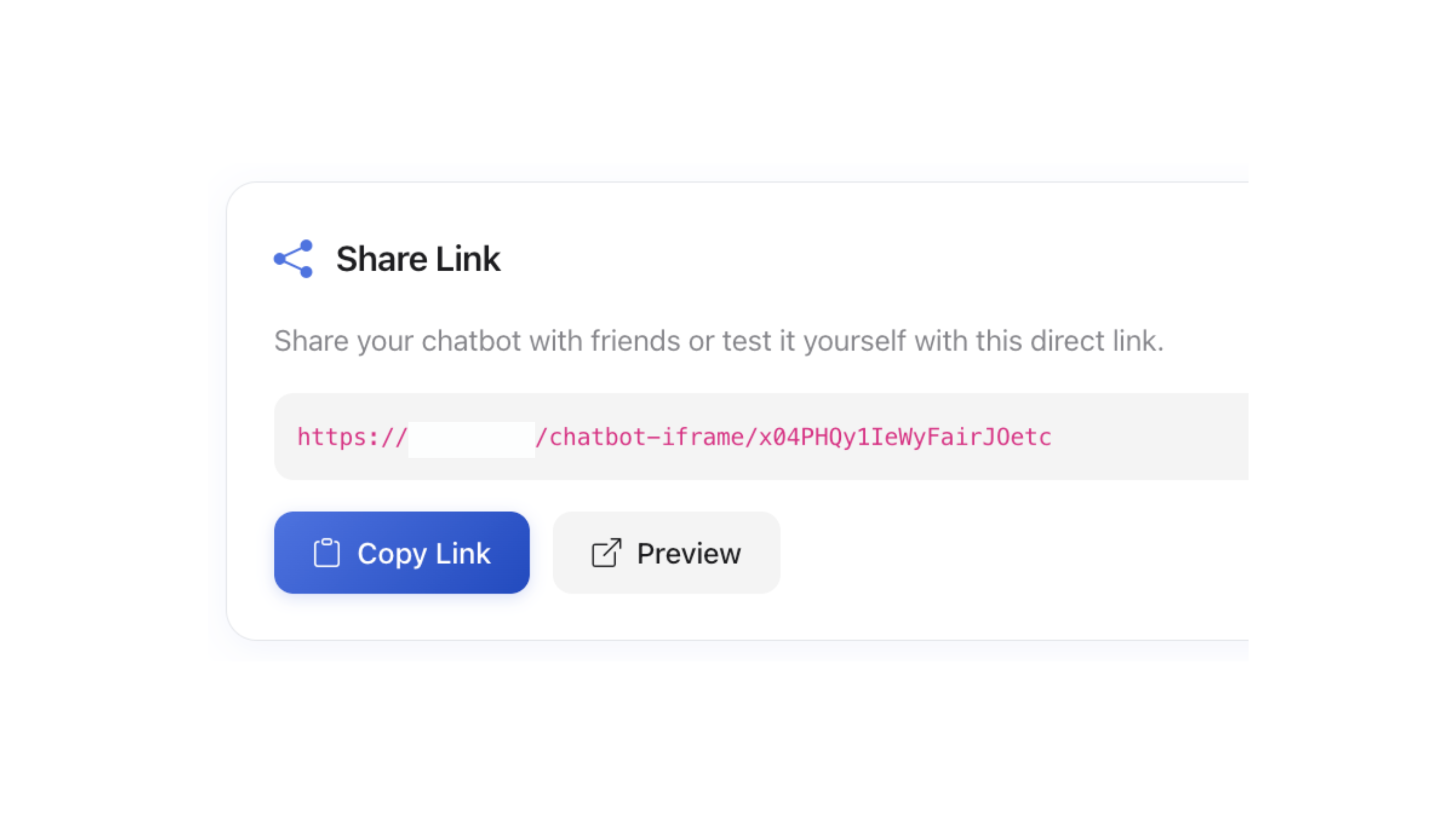
Get a direct link to your agent that works anywhere.
Generate a standalone URL that opens your agent in any browser:
- Direct Access - No website needed, works as a standalone page
- Easy Sharing - Share via email, social media, or QR codes
- Preview Before Sharing - Test the link with the Preview button
- No Installation - Works immediately without any code
How to Use:
- Go to Connect → Share
- Copy the Agent URL provided
- Click "Preview" to test it first
- Share the link via email, social media, or embed in communications
Great for: Email signatures, social media bios, QR codes, customer support portals, training materials
Platform-Specific Setup Guides
WordPress Users
We have an official WordPress plugin that makes installation super easy - no code required!
Shopify Users
We are currently developing a dedicated Shopify plugin to make installation even easier. In the meantime, you can still use the embed code above or contact our support team for step-by-step installation instructions for your Shopify store.
Need Help? Contact us for Shopify-specific setup instructions.
Can't Install It Yourself?
We'll Help You Install It
Having trouble adding the code to your website? Our support team can guide you through the implementation process or provide platform-specific instructions.
- WhatsApp Support: Get instant help via WhatsApp - our team can walk you through the process
- Submit a Ticket: Send us your website platform details and we'll provide step-by-step instructions
- Screen Sharing Support: Contact us for a screen-sharing session if you need direct assistance
Common Platforms We Support: WordPress, Shopify, Wix, Squarespace, Webflow, Custom HTML websites, React, Vue.js, Angular, and more. Just ask us!
WordPress Plugin
Install your AI agent on WordPress sites with our official plugin - no coding required!
For WordPress users, ULTEH offers an official plugin that makes installation incredibly simple. Add your AI chatbot to any WordPress website in minutes without writing a single line of code.
Why Use the WordPress Plugin?
- No Coding Required - Install and activate directly from the WordPress dashboard
- Simple Authentication - Log in with your ULTEH account credentials
- Easy Agent Selection - Choose which agent to display from your WordPress admin panel
- Multiple Agents Support - Switch between different agents or activate multiple
- Mobile Responsive - Works seamlessly on all devices
- GDPR Compliant - Fully compliant with privacy regulations
Video Tutorial
Watch how to install and configure the ULTEH WordPress plugin in minutes.
Installation Steps
Method 1: Install from WordPress Dashboard (Recommended)
- Go to Plugins - In your WordPress admin, navigate to Plugins → Add New
- Search for "Ulteh AI Agents" - Use the search box to find the plugin
- Click "Install Now" - Install the plugin directly from WordPress.org
- Activate the Plugin - Click "Activate" after installation completes
- Log In - Enter your ULTEH account email and password
- Select Your Agent - Choose which agent to display on your site
- Save Settings - Your chatbot is now live on your WordPress site!
Method 2: Manual Installation
- Download the Plugin - Get it from WordPress.org or your dashboard
- WordPress.org Plugin Directory Upload to WordPress
- - Go to Plugins → Add New → Upload Plugin Choose File
- - Select the downloaded .zip file Install & Activate
- - Click "Install Now" then "Activate Plugin" Configure
Requirements
- WordPress Version: 5.8 or higher
- PHP Version: 7.4 or higher
- Active ULTEH Account: Register for free
- At Least One Agent: Create your first agent in the ULTEH dashboard
Plugin Features
- Admin Panel Integration - Manage everything from your WordPress dashboard
- Authentication System - Secure login with your ULTEH credentials
- Agent Selection - View and select from all your available agents
- Real-Time Chat Widget - Automatically loads your configured chatbot
- Automatic Updates - Stay current with the latest features and security patches
- Lightweight Code - Minimal impact on your site
Troubleshooting
Common Issues
- Can't see the plugin after activating? - Make sure you're viewing the correct menu (Plugins → Installed Plugins)
- Login Failed? - Verify your email and password are correct at ULTEH login
- No Agents Available? - Create at least one agent in your ULTEH dashboard first
- Chatbot Not Showing? - Clear your browser cache and WordPress cache
- Conflicts with Other Plugins? - Temporarily disable other chat plugins
Support & Resources
- Plugin Page: WordPress.org Plugin Directory
- Support Forum: Get help from the WordPress community
- WhatsApp Support: Contact our team via WhatsApp for direct assistance
- Documentation: Full setup guide available in the plugin description
Pro Tip: The WordPress plugin automatically stays synced with your ULTEH account. Any changes you make to your agent (training, settings, appearance) will automatically reflect on your WordPress site without needing to update the plugin!
Privacy & Security
The ULTEH WordPress plugin connects to our external service API to:
- Authenticate your account credentials
- Retrieve your available agents
- Load the chat widget script on your site
All data transmission is encrypted via SSL. Please review our Terms of Service and Privacy Policy before installation.
Stuck? We're Here to Help!
Having trouble installing the WordPress plugin? Leave us a message on WhatsApp and our team will guide you through it.
Chat on WhatsAppPlayground - Test Your Agent
Test and refine your AI agent's responses before deploying.
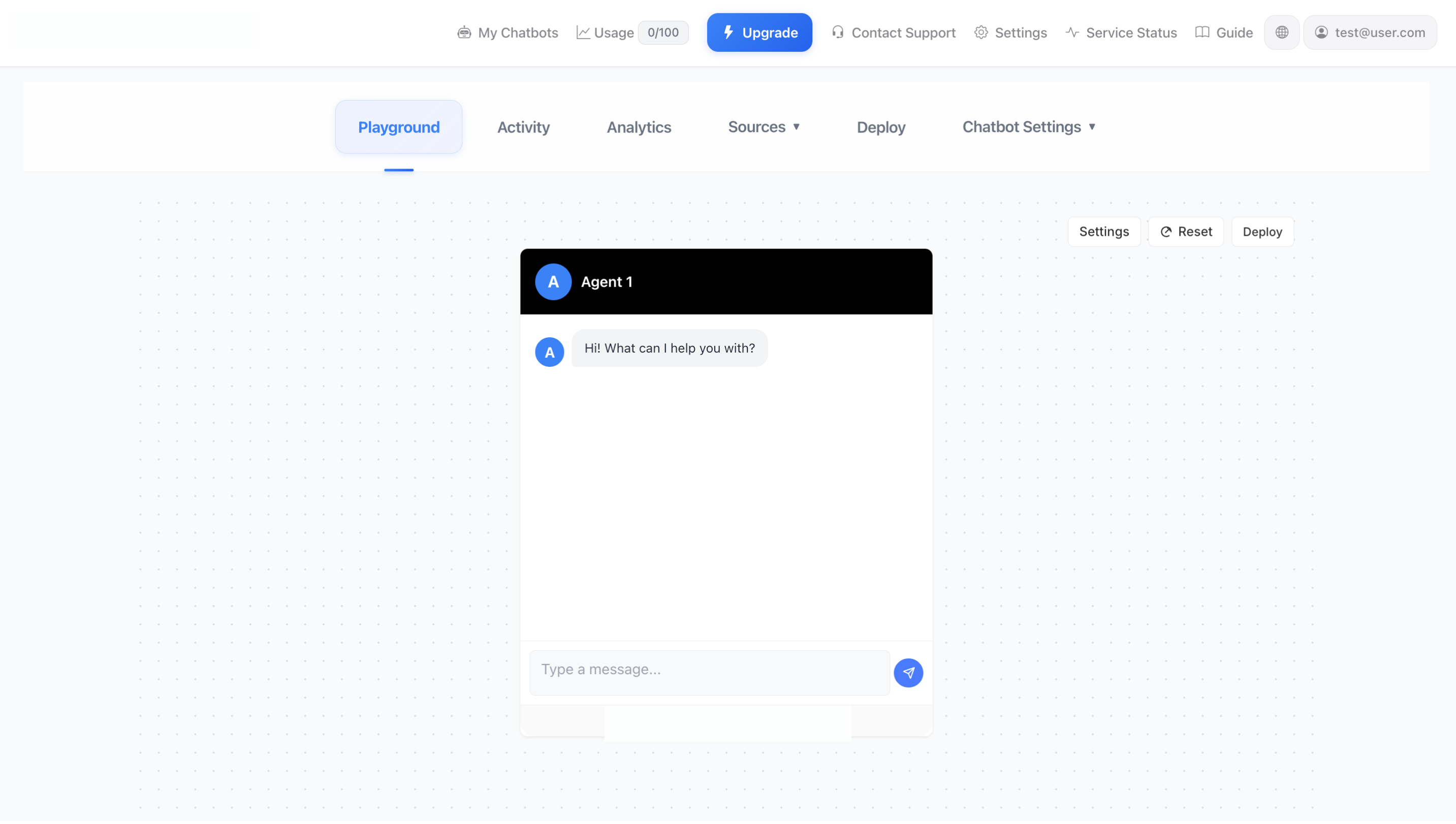
Test your agent's responses in a safe environment before going live.
The Playground is your testing environment where you can interact with your AI agent before deploying it to users. This is the first tab you'll see when viewing an agent, and it's essential for ensuring quality responses.
Using the Playground
- Access the Playground - Click on any agent from your dashboard to open the Playground tab
- Start a Conversation - Type messages in the input field at the bottom
- Test Different Scenarios - Ask various types of questions your users might ask
- Evaluate Responses - Check if answers are accurate, helpful, and on-brand
- Reset When Needed - Click the "Reset" button to start a fresh conversation
What to Test
- Common Questions - Test frequently asked questions from your users
- Edge Cases - Try unusual or ambiguous queries to see how your agent handles them
- Knowledge Coverage - Verify the agent can answer questions about all your trained content
- Tone and Style - Ensure responses match your brand voice and personality
- Context Retention - Check if the agent remembers earlier parts of the conversation
Playground Settings
Access advanced testing options with the Settings button in the top-right:
- Temperature Adjustment - Test different creativity levels
- Instruction Testing - See how instruction changes affect responses
- Clear conversation history - Start fresh without context
Iterative Testing Process
- Test - Try different conversations in the Playground
- Identify Issues - Note any incorrect, incomplete, or off-brand responses
- Update Training - Add more sources, adjust instructions, or add Q&A pairs
- Retrain - Click "Retrain Agent" to apply your changes
- Test Again - Return to Playground to verify improvements
- Repeat - Continue until you're satisfied with the results
Best Practice: Always test your agent in the Playground after making any changes to training sources, instructions, or settings. This ensures you catch any issues before users do!
Stuck? We're Here to Help!
Need help testing or improving your agent's responses? Leave us a message on WhatsApp.
Chat on WhatsAppActivity
Monitor conversations and manage callback requests from users.
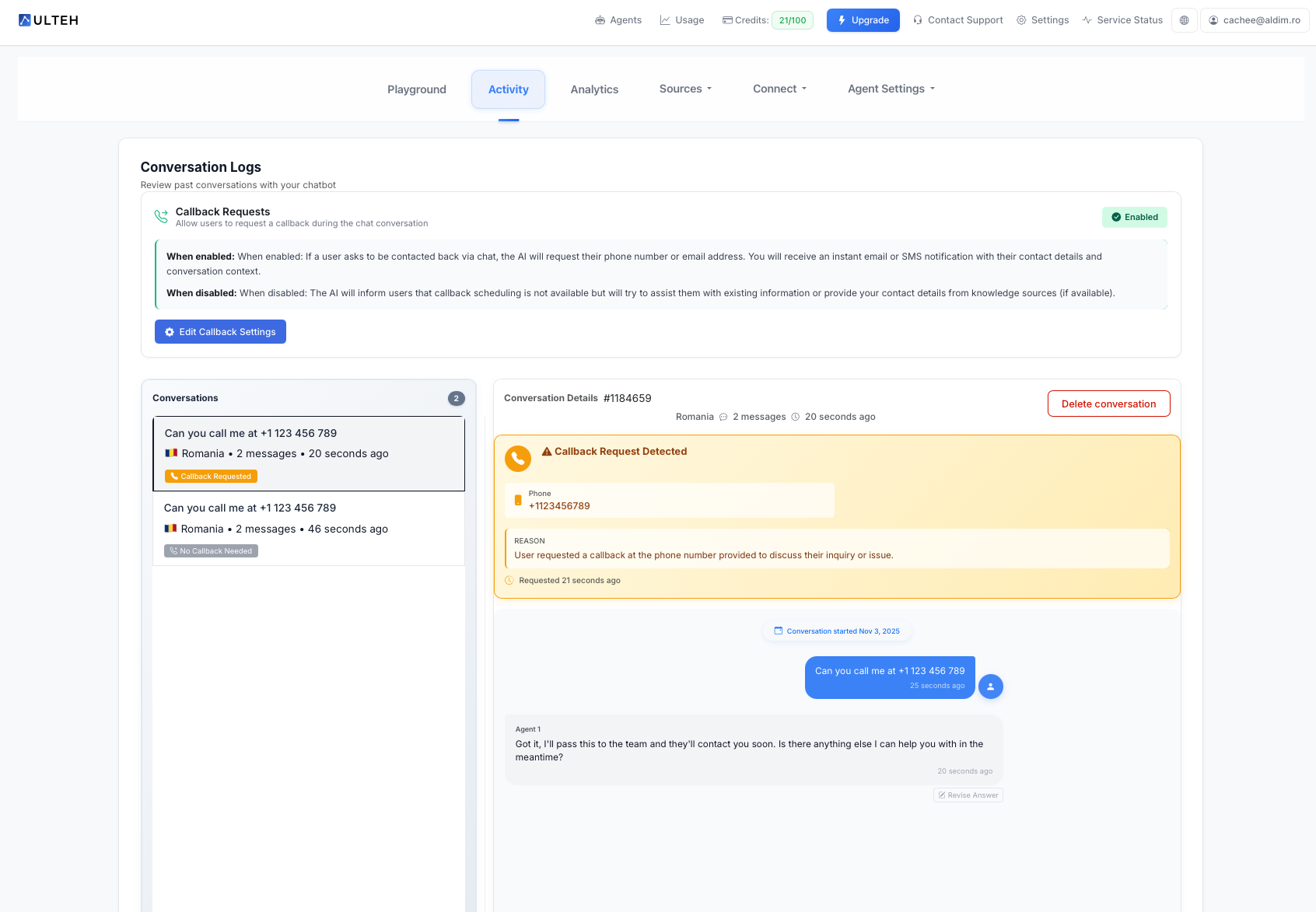
The AI agent seamlessly collects contact information when users request a callback.
The Activity tab is where you can review all conversations with your AI agent and manage callback requests from users who want to be contacted directly.
1. Conversation Logs
The Activity tab provides complete conversation transcripts:
- Full Message History - Read every conversation from start to finish
- Conversation Details - See timestamps, user information, and session data
- Search & Filter - Find specific conversations or topics quickly
- Quality Review - Identify where responses need improvement
2. Callback Requests
The Callback Requests feature enables users to request direct contact from your team during a chat conversation. When enabled, your AI agent automatically detects when a user wants to be contacted, collects their information, and sends you instant email or SMS notifications. This means you don't have to go through all chats manually - you'll be notified directly when a client needs to be called, ensuring no potential customer inquiry goes unanswered.
2.1 How It Works
Navigate to Agent Settings > AI > AI Configuration to enable or disable the Callback Requests feature.
When a user asks to be contacted back or requests assistance that requires human intervention, the AI agent will:
- Recognize the Request - Detect when a user wants to be contacted
- Collect Information - Request their phone number or email address
- Send Notification - Instantly notify you via email or SMS with their details and conversation context
- Confirm to User - Let the user know their callback request has been received
2.2 Setup: Add Your Email for Notifications
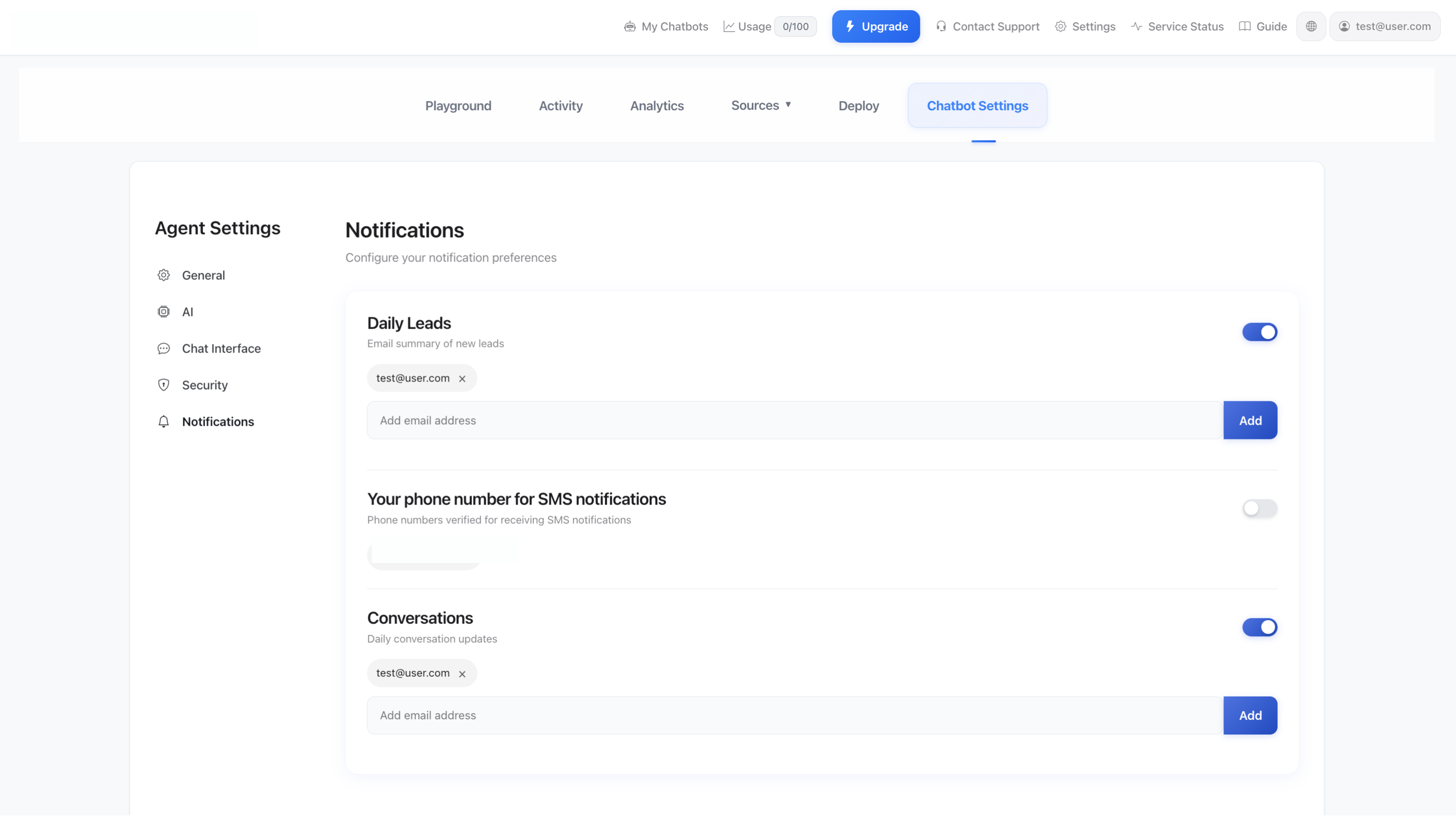
Enter your email address in the settings to receive notifications when users request callbacks.
To receive callback request notifications, simply add your email address in the Agent Settings. Once configured, you'll automatically receive notifications whenever a user requests to be contacted.
2.3 Callback Request in Action
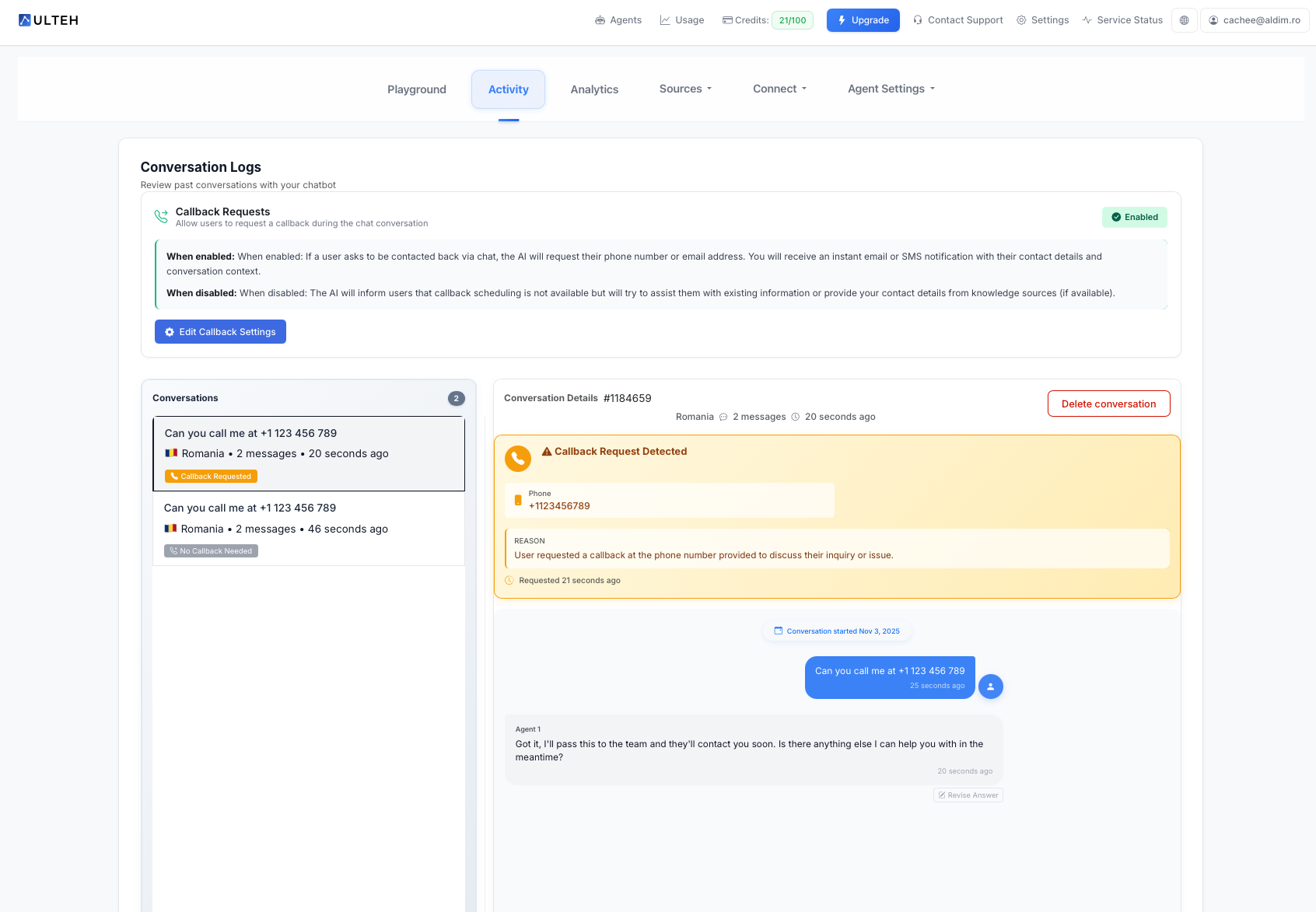
The AI agent seamlessly collects contact information when users request a callback.
2.4 When Enabled
- Automatic Detection - The AI recognizes phrases like "Can someone call me?", "I'd like to speak with someone", or "Contact me back"
- Contact Collection - Requests phone number or email address from the user
- Instant Notifications - You receive immediate email or SMS alerts with:
- User's contact information (phone/email)
- Full conversation context
- Timestamp of the request
- Agent details
- Professional Response - Chatbot owner receives notification that a callback was requested
2.5 When Disabled
- Automatic Handling - The AI will inform users that callback scheduling is not available
- Alternative Solutions - The agent will try to assist with existing knowledge sources
- Contact Information - If available in your knowledge base, the agent will provide your contact details (phone, email, support hours)
2.6 Email Notification Example
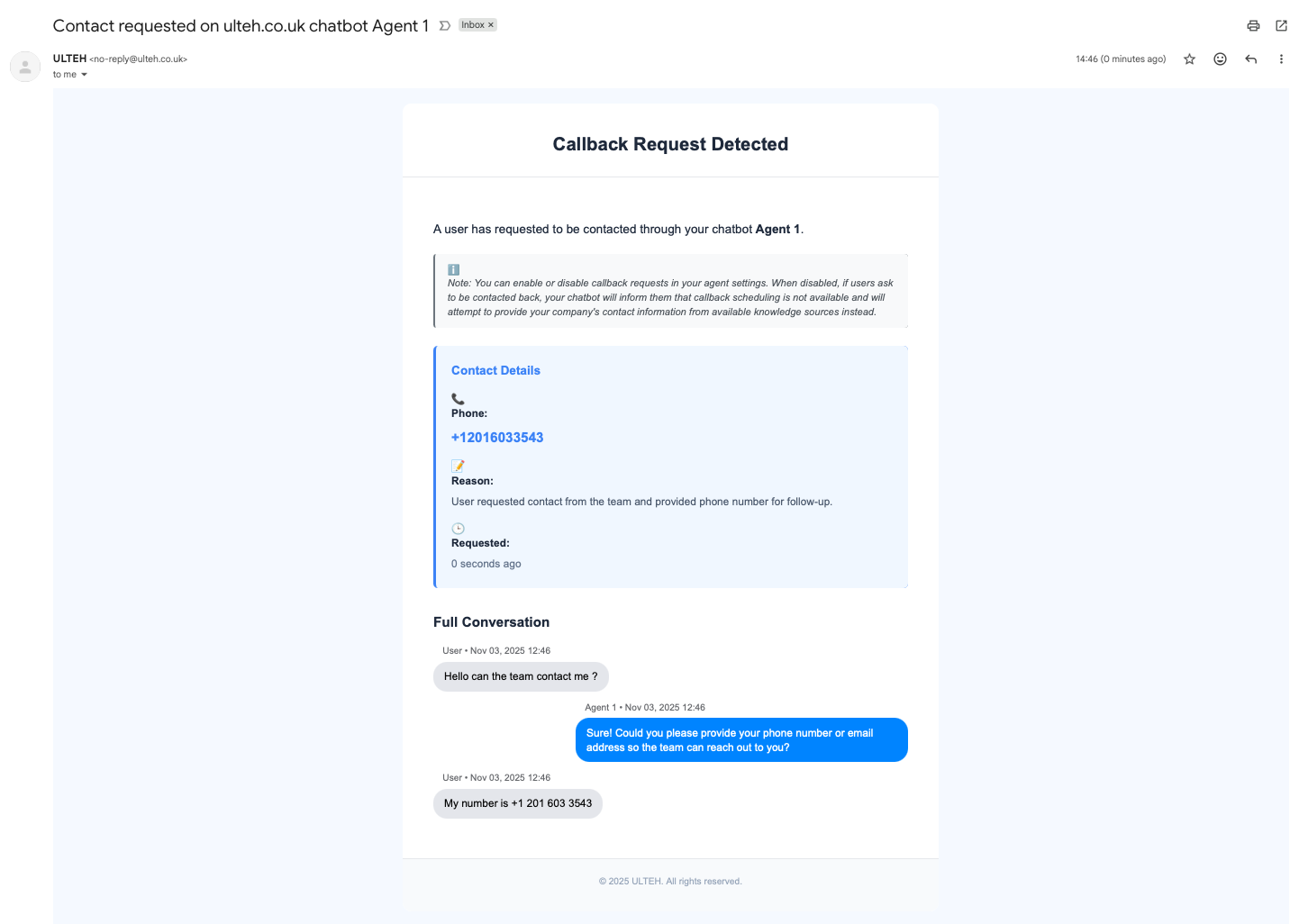
Example of the email notification you receive when a user requests a callback.
When a user requests a callback, you'll receive an instant email notification with their details.
2.7 Getting Started with Callback Requests
Setting up callback requests is simple and automatic:
- Enable the Feature - Turn on Callback Requests in your Agent Settings
- Add Your Email - Enter the email address where you want to receive notifications
- Test It - Use the Playground to test callback request scenarios and verify notifications are working correctly
That's it! Your chatbot will now automatically collect callback requests.
2.8 Use Cases
- Sales Inquiries - High-value prospects wanting to discuss custom solutions or enterprise plans
- Technical Support - Complex issues requiring human expertise or screen sharing
- Consultation Requests - Users seeking personalized advice or demonstrations
- Lead Generation - Capturing contact information from interested prospects
- Emergency Support - Critical issues that require immediate attention
Pro Tip: Enable callback requests for customer-facing chatbots where building relationships and closing deals are important. This feature bridges the gap between automated support and human interaction, ensuring you never miss a valuable opportunity!
3. Using Activity Data to Improve Your Agent
Use the conversation logs to continuously improve your agent:
- Review Conversations - Read through the Activity tab to see what users are asking
- Identify Knowledge Gaps - Find questions your chatbot struggles to answer
- Add Missing Information - Update your training sources based on what you learn from real conversations
- Retrain Regularly - After adding new information, retrain your agent to apply the changes
Need Help?
Need help understanding your activity data or setting up callback requests? Leave us a message on WhatsApp and our team will guide you through it.
Chat on WhatsAppAnalytics
Track your chatbot's performance and engagement. ULTEH
ULTEH provides analytics to help you understand how users interact with your AI agent. Access the Analytics tab to view performance metrics and statistics.
Analytics Dashboard
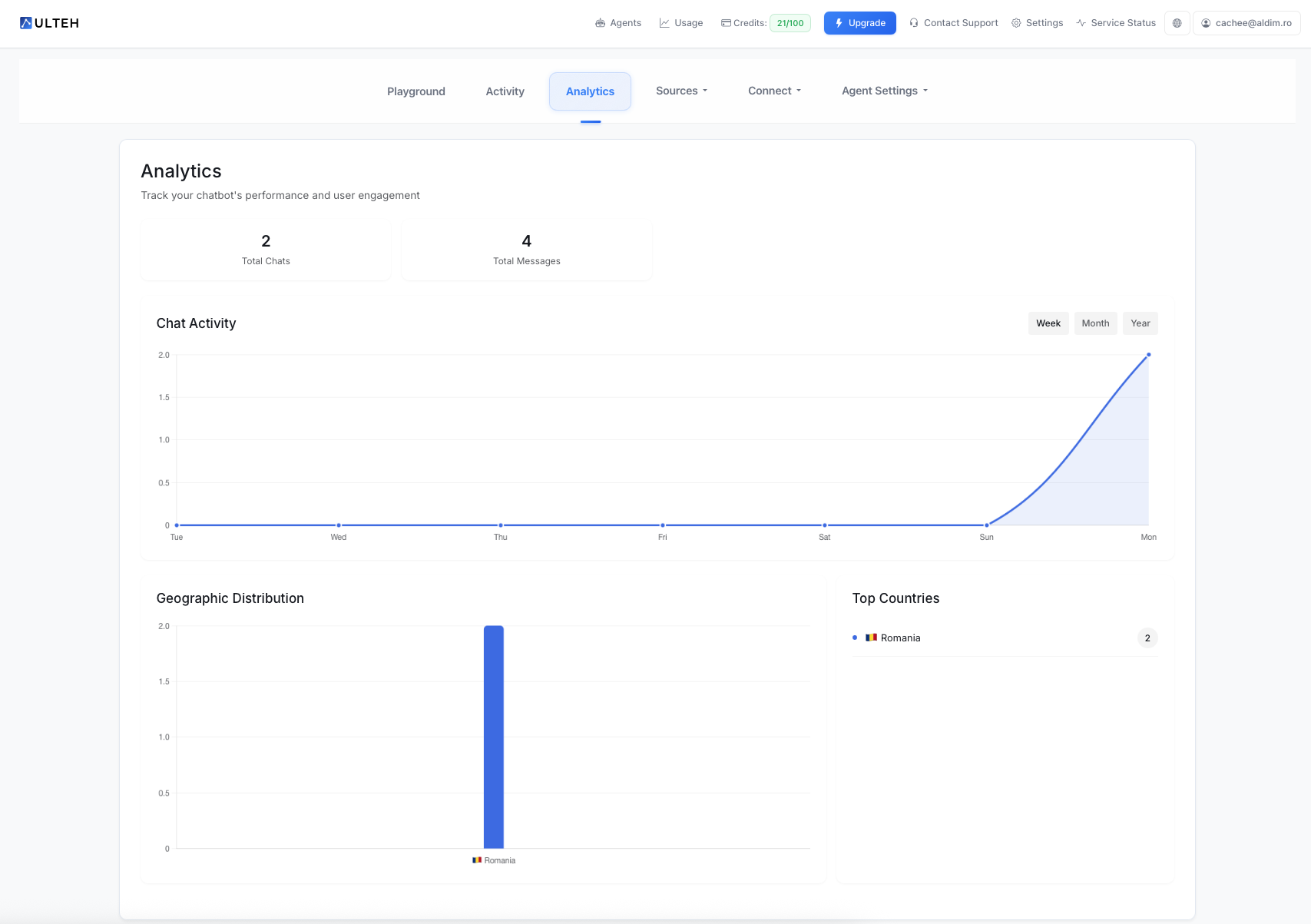
Track your chatbot's performance metrics over time. ULTEH
Key Performance Metrics
ULTEH tracks key metrics at the top of your Analytics dashboard:
Total Chats
The total number of conversations initiated with your agent.
Total Messages
Total messages exchanged (both from users and your agent).
Overview
The Analytics dashboard provides a simple, clear overview of your chatbot's performance with the four key metrics shown above. Use these statistics to understand your agent's engagement and identify areas for improvement. ULTEH
Need Help?
Need help understanding your analytics? Leave us a message on WhatsApp and our team will guide you through it.
Chat on WhatsAppUsage & Credits
Monitor your credit usage and track consumption across all your agents.
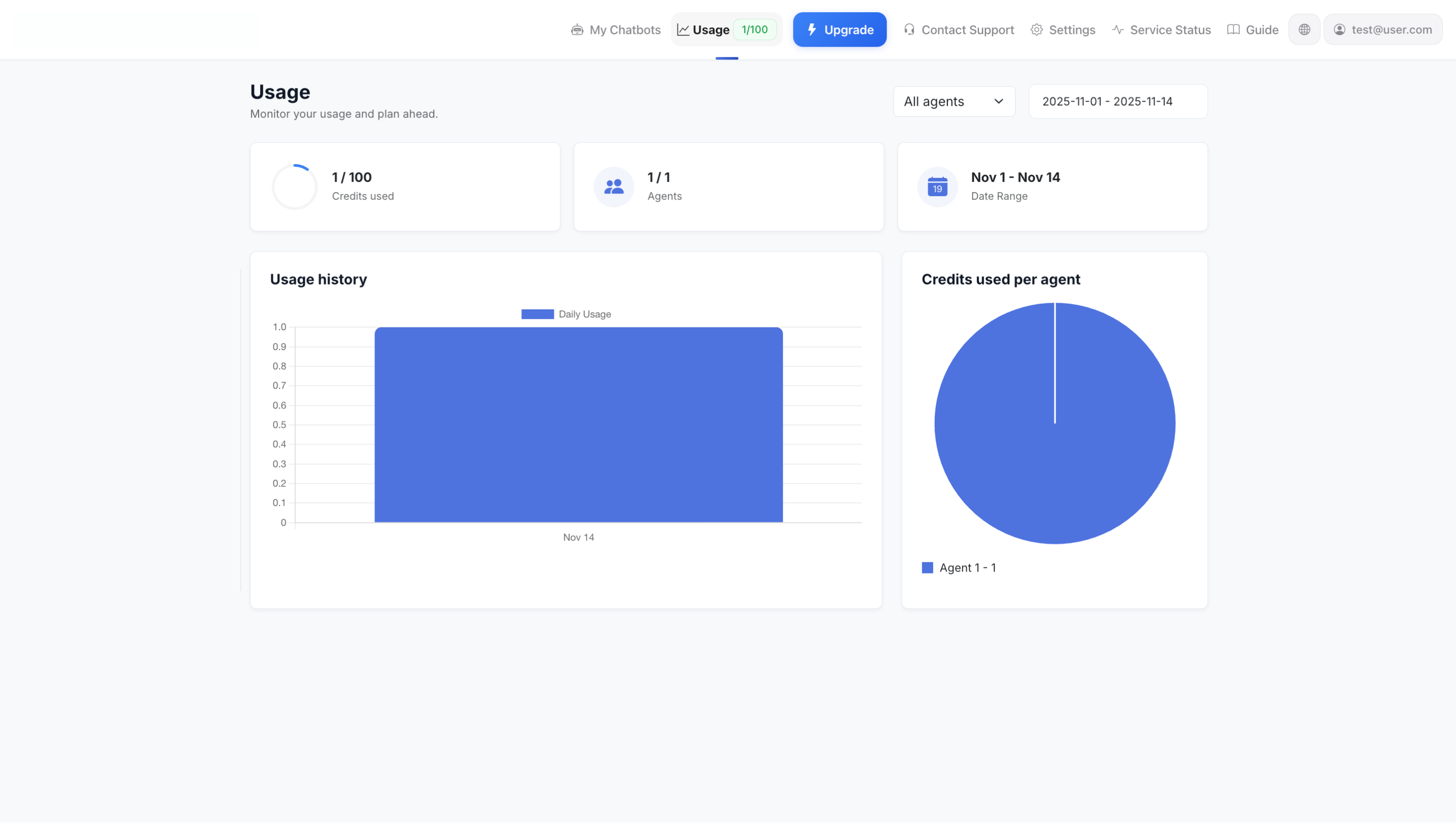
Monitor your credit usage and plan ahead with detailed usage analytics.
The Usage page (accessible from the top navigation bar) helps you track your credit consumption and manage your account usage across all agents.
Understanding Credits
What is a Credit?
A credit represents one message from your AI agent - essentially one answer provided by your chatbot to a user's question. Every time your agent responds to a user, it consumes one credit from your monthly allowance.
Credit Consumption Example
User asks: "What are your opening hours?"
AI responds: We're open Monday-Friday 9am-5pm.
Credits used: 1 credit
If the user asks a follow-up question and your agent responds again, that's another credit consumed. Each AI response = 1 credit.
Important: User messages (questions) do NOT consume credits - only your AI agent's responses count toward your usage.
Note: Playground chats also consume credits! When you test your agent in the Playground, each AI response uses 1 credit. This is to ensure you have an accurate understanding of usage. Keep this in mind when testing - excessive testing can impact your monthly credit allowance.
How to Limit Credit Usage
If you ULTEH provides several ways to manage and limit your usage:
1. Set Credit Limits Per Agent
- Navigate to Agent Settings → General
- Set a Credit Limit for each individual agent
- Once the limit is reached, that agent will stop responding until the next billing cycle or until you increase the limit
- Use case: Set lower limits on test agents or less important chatbots
2. Enable Rate Limiting
- Go to Agent Settings → Security
- Configure Rate Limiting to restrict how many messages users can send in a time period
- Example: Limit to 20 messages every 240 seconds (4 minutes)
- Benefit: Prevents spam and excessive usage from single users
3. Make Your Agent More Efficient
- Improve Training - Better training means fewer follow-up questions
- Use Q&A Pairs - Direct answers to common questions reduce back-and-forth
- Clear Instructions - Well-configured AI instructions help users get answers faster
- Review Activity Logs - Identify and fix repetitive or unnecessary conversations
4. Monitor Usage Regularly
- Check your Usage page weekly to track consumption patterns
- Set up Notifications (Agent Settings → Notifications) to get alerts about conversations
- Review the Usage History chart to identify unexpected spikes
Need More Credits?
If you're approaching or have exceeded your credit limit, here are your options:
- Upgrade Your Plan - - Click the "Upgrade" button in the top navigation
- View Available Plans - - Go to Settings → Plan to compare options
- Flexible Billing - - Choose monthly or yearly billing (yearly saves money!)
- Instant Upgrade - - Your new credit allowance takes effect immediately
Pro Tip: If you're frequently hitting your credit limits, review your agent's Activity logs to identify high-usage patterns and optimize accordingly.
Usage Overview
At the top of the Usage page, you'll see your key usage metrics:
- Credits Used - Shows current usage out of your plan limit (e.g., 0/100)
- Agents - Number of active agents in your account (e.g., 1/1)
- Date Range - Time period for the displayed data (customizable)
Usage History
The Usage History chart visualizes your credit consumption over time:
- Daily Usage - Track daily credit consumption patterns
- Trend Analysis - Identify usage spikes and patterns
- Plan Monitoring - Ensure you stay within your plan limits
- Date Range Selection - Filter data for specific time periods
Credits Used Per Agent
The pie chart on the right shows credit distribution across your agents:
- Agent Breakdown - See which agents consume the most credits
- Optimize Usage - Identify agents that may need optimization
- Resource Allocation - Make informed decisions about agent deployment
Managing Your Credits
- Monitor Regularly - Check usage frequently to avoid hitting limits
- Review Usage History - Use the charts to identify trends and plan accordingly
- Optimize Agent Performance - Better-trained agents use fewer credits per user interaction
- Plan Ahead - Use historical data to predict future usage needs
Need Help?
Have questions about your usage or need help with credits? Leave us a message on WhatsApp and our team will guide you through it.
Chat on WhatsAppAccount Settings
Manage your organization details, billing information, and subscription plans.
Access Account Settings from the Settings link in the top navigation bar. This section covers organization-wide settings that apply to your entire account.
General Settings
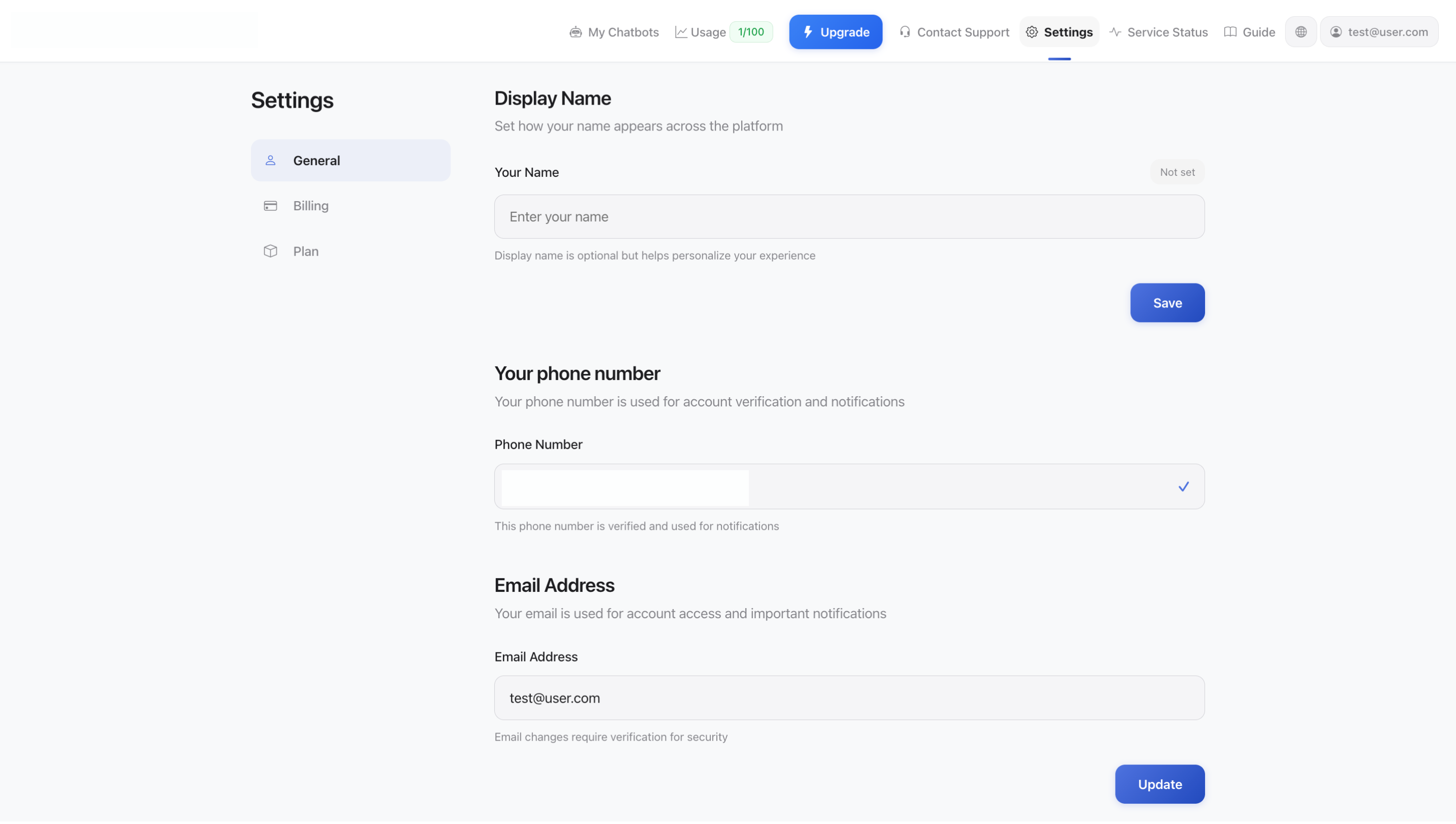
Manage your organization details and billing information.
Organization Details
Manage your organization information for billing purposes:
- Organization Name - Your company or organization name
- Country - Select your country from the dropdown
- City - Your city or locality
- Address Line - Street address for billing
- Postal Code - ZIP or postal code
Billing Email
Configure where invoices and payment notifications are sent:
- Email Address - Primary email for billing communications
- Invoice Delivery - Receive invoices and payment confirmations
- Update Anytime - Change your billing email as needed
Tax Information
Manage VAT or tax identification numbers:
- Tax Type - Select your tax category (e.g., VAT, GST, or None)
- Tax ID - Enter your VAT/tax identification number
- Compliance - Ensure proper tax documentation for invoices
Billing Settings
Manage payment methods, view invoices, and update billing information. Access from Settings → Billing in the sidebar.
Plans & Pricing
You can view available plans and pricing, and upgrade or change your plan anytime from:
- Settings → Plan (in the sidebar)
- Click the "Upgrade" button in the top navigation
Need Help?
Need help with account settings or billing? Leave us a message on WhatsApp and our team will guide you through it.
Chat on WhatsAppContact Support
Get help from our customer support team via ticket or WhatsApp.
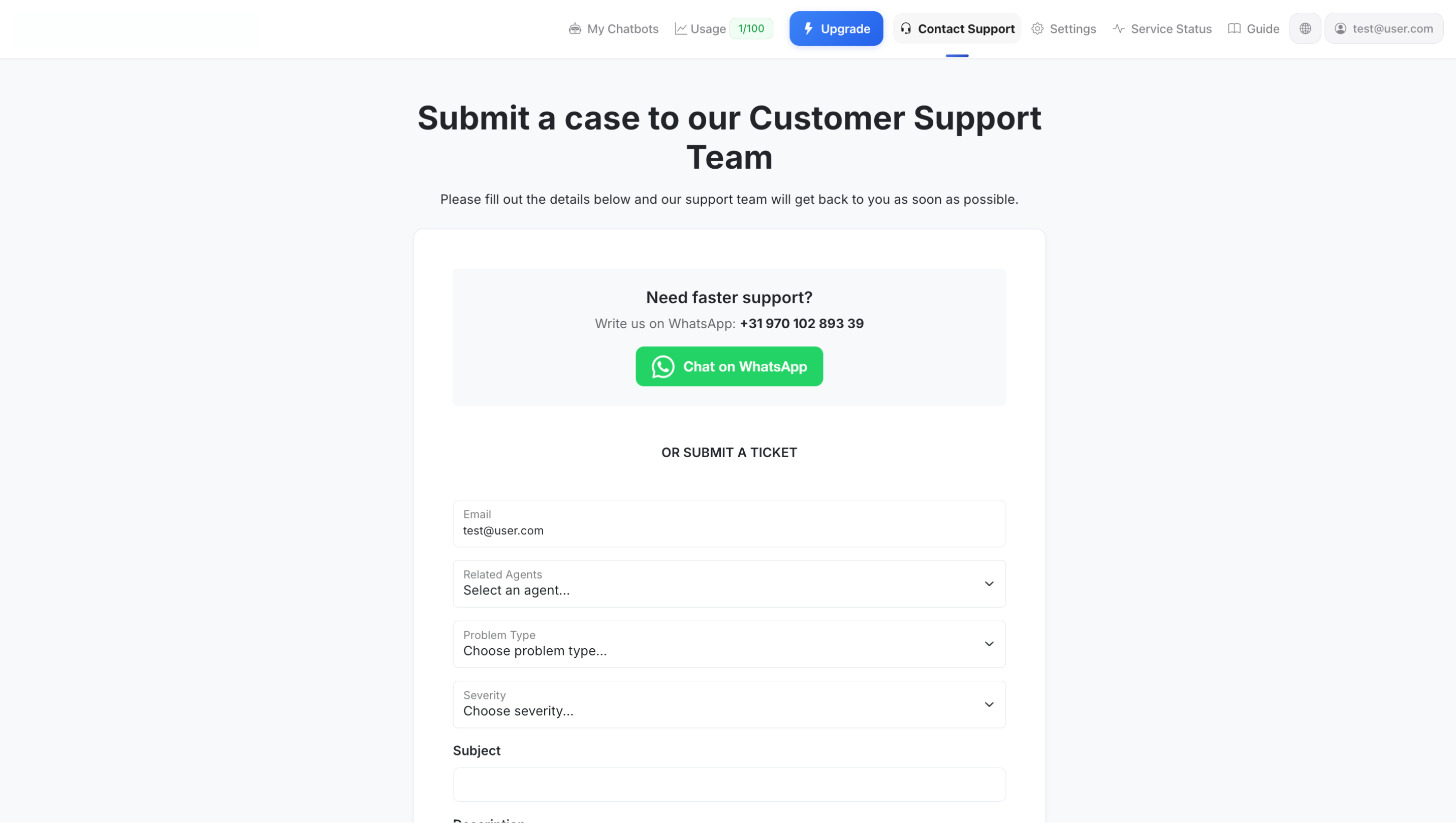
Submit support tickets or chat with us on WhatsApp for faster assistance.
ULTEH offers multiple ways to get help when you need it. Access the Contact Support page from the top navigation bar.
WhatsApp Support (Fastest)
Get immediate assistance via WhatsApp:
- Direct Line: +31 970 102 893 39
- Click "Chat on WhatsApp" button for instant connection
- Best For: Urgent issues, implementation help, quick questions
- Response Time: Usually within minutes during business hours
Submit a Support Ticket
For detailed issues or non-urgent requests, submit a ticket through the form:
Ticket Form Fields:
- Email - Your contact email (pre-filled with account email)
- Related Agents - Select which agent(s) the issue concerns
- Problem Type - Choose the category that best describes your issue
- Severity - Indicate urgency level (Low, Medium, High, Critical)
- Subject - Brief summary of the issue
- Description - Detailed explanation with relevant information
What Happens Next?
After submitting your ticket:
- Immediate Confirmation - You'll receive an automatic confirmation email with your ticket number
- Review Period - Our support team reviews your request
- Response - You'll get a response via email typically within 24 hours
- Email Updates - Track your ticket status via email notifications
- Dashboard Tracking - View ticket status in your account dashboard
Tips for Faster Support
- Be Specific - Include agent IDs, exact error messages, and steps to reproduce
- Add Screenshots - Visual examples help us understand issues faster
- Choose Correct Severity - Accurate severity ensures proper prioritization
- Include Agent Details - Select all related agents in the form
- Use WhatsApp for Urgent Issues - Don't wait for a ticket response if your issue is urgent
Customization
Tailor your chatbot's appearance and behavior to match your brand and use case.
ULTEH offers extensive customization options to ensure your chatbot aligns perfectly with your brand identity and specific business requirements. This section covers all the ways you can personalize your chatbot's appearance, behavior, and functionality.
Visual Customization
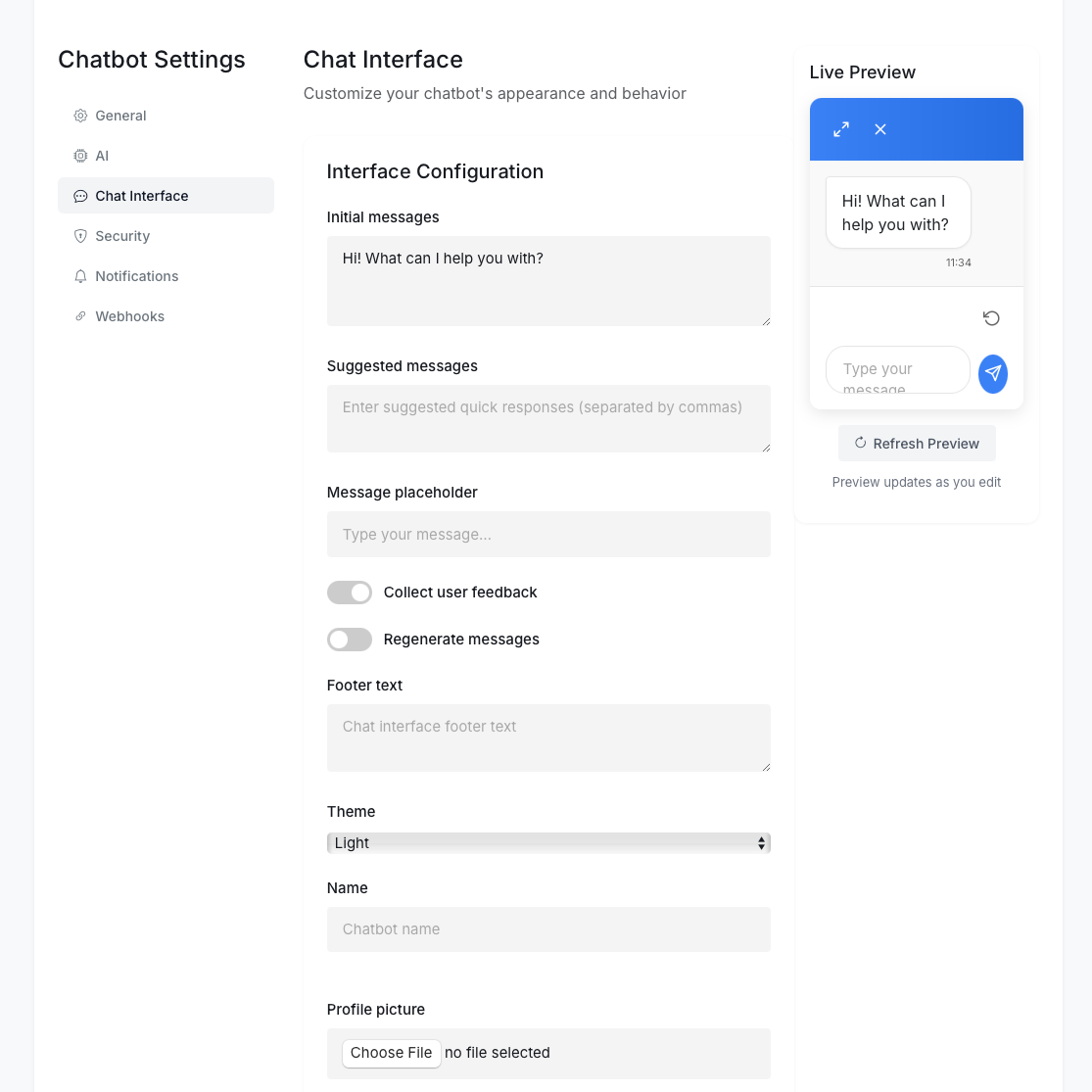
The Visual Customization interface lets you configure your chatbot's appearance and behavior.
Chat Interface Configuration
- Initial Messages - Set the welcome text users see when first interacting with your chatbot.
- Suggested Messages - Create quick response options to guide user interactions.
- Message Placeholder - Customize the text in the input field to prompt user actions.
- User Feedback - Enable options to collect ratings and comments from users.
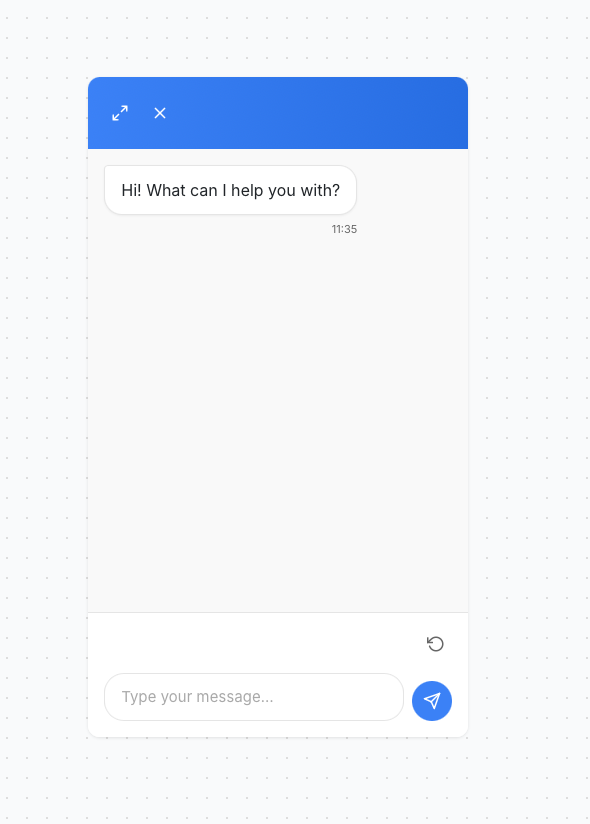
Conversation UI
- Message Bubbles - Customize shape, color, and spacing for both user and bot messages.
- Typography - Choose fonts, sizes, and styles for all text elements.
- Input Field - Style the user input area, buttons, and placeholders.
- Quick Reply Buttons - Design suggestion buttons that guide user choices.
Conversation Customization
- Personality and Tone - Define your chatbot's communication style (formal, casual, friendly, professional).
- Conversation Flow - Create custom conversation paths for different user scenarios.
- Response Templates - Design templates for common types of responses (information, errors, confirmations).
- Rich Media - Incorporate images, videos, carousels, and interactive components in responses.
- Buttons and Actions - Create custom button sets for collecting information or guiding users.
Advanced Customization
Custom Components
Create specialized UI components for specific use cases like appointment schedulers, product selectors, or payment forms.
Multilingual Support
Configure your chatbot to detect user language and respond appropriately, or allow users to manually select their preferred language.
Responsive Design
Set different behavior and appearance rules for desktop, tablet, and mobile devices to ensure optimal user experience across all screen sizes.
For enterprise customers, ULTEH offers fully custom development services to create unique chatbot experiences tailored specifically to your requirements. Contact our sales team to learn more.
Troubleshooting
Solutions for common issues you might encounter with your ULTEH chatbot.
This section provides guidance for diagnosing and resolving common issues with your ULTEH chatbot implementation.
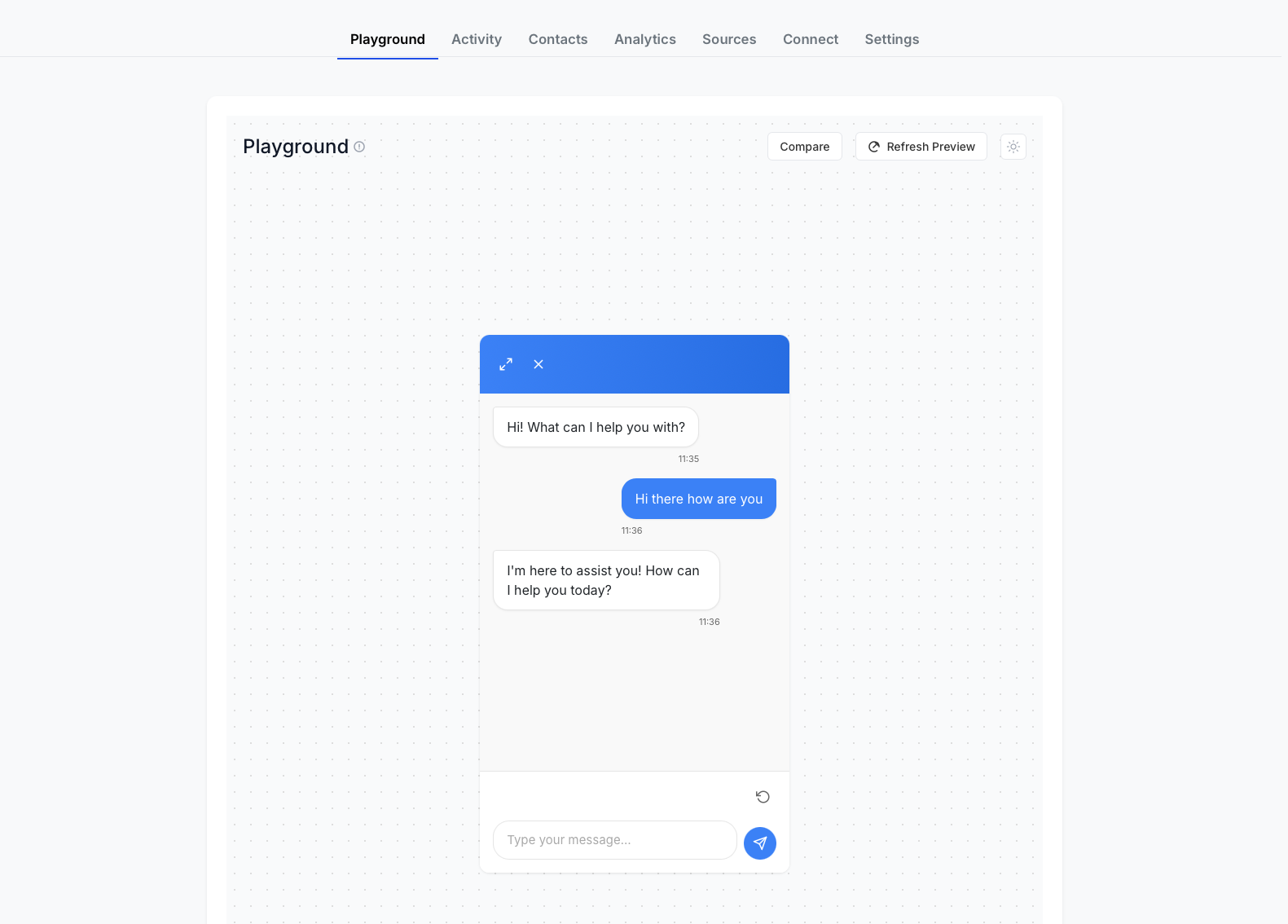
The testing interface allows you to simulate conversations and identify potential issues.
Chatbot Not Appearing
Problem:
The chatbot widget isn't showing up on my website.
Solution:
- Verify that the embed script is correctly placed before the closing
</body>tag. - Check if any ad blockers or privacy tools might be preventing the widget from loading.
- Ensure your subscription is active and the chatbot is published.
- Check browser console for JavaScript errors that might indicate conflicts with other scripts.
Poor Response Quality
Problem:
The chatbot frequently misunderstands user queries or provides incorrect responses.
Solution:
- Review your training data for clarity and comprehensiveness.
- Add more Q&A pairs for common questions that are causing confusion.
- Update your training sources with more specific and detailed information.
- Analyze conversation logs in the Activity tab to identify patterns of misunderstanding.
- Adjust your AI Instructions to better guide the agent's responses.
Integration Issues
Problem:
Your chatbot isn't properly integrated with third-party tools or APIs.
Solution:
- Make sure your agent has been trained - check the training status in AI Settings.
- Verify you haven't exceeded API rate limits for external services.
- Test your agent in the Playground to see if it responds correctly there.
- Check that your embed code is correctly placed on your website.
- Contact support if the issue persists - we
Performance Issues
Problem:
Your chatbot is loading slowly or experiencing delayed responses.
Solution:
- Check if your knowledge base has grown excessively large - consider removing outdated content.
- Verify your internet connection is stable.
- Clear your browser cache and try again.
- Test on a different browser or device to see if the issue persists.
- Contact support if slowness continues - we can investigate on our end.
Need More Help?
Contact our support team for personalized assistance with complex issues. Enterprise customers have access to dedicated support engineers for rapid resolution.
Contact SupportStuck? We're Here to Help!
Still experiencing issues? Leave us a message on WhatsApp and our team will troubleshoot with you directly.
Chat on WhatsAppWant a Setting We Don't Have?
Request custom features, settings, or build entirely new AI solutions with our team.
At ULTEH , we believe in flexibility and customization. If you need a specific feature, setting, or functionality that isn't currently available in our platform, almost anything is possible - just ask!
What We Can Do
Custom Settings & Features
Need a specific setting or feature that isn't currently available?
- Custom agent behaviors and workflows
- Specialized integrations with your existing systems
- Unique chat interface modifications
- Advanced automation rules
- Industry-specific functionality
Custom AI Solutions
We develop custom AI solutions tailored to your business needs:
- Bespoke AI chatbots with specialized capabilities
- Industry-specific AI assistants
- Multi-platform AI integrations
- Custom AI models for specific use cases
- Proprietary AI-powered workflows
Project Development
We help develop and launch AI-powered projects from scratch:
- New AI product development
- AI integration into existing applications
- Custom platforms and dashboards
- Proof-of-concept development
- MVP (Minimum Viable Product) creation
- Full-scale AI project implementation
How It Works
- Contact Our Team - Reach out via WhatsApp or support ticket with your request
- Describe Your Needs - Explain what you're trying to achieve and why
- Feasibility Review - Our team will review your request and assess what's possible
- Proposal & Timeline - If feasible, we'll provide you with a detailed proposal and timeline
- Approval & Development - Once you approve, our team gets to work
- Delivery & Support - We deliver your custom solution with full support
Important: All custom requests are subject to review and approval by our team. We'll assess technical feasibility, resource requirements, and timeline before moving forward. Not all requests may be possible, but we'll always explore options and suggest alternatives if needed.
Request Custom Development
Ready to Discuss Your Custom Needs?
Contact our team to discuss your custom requirements. Whether it's a small feature addition or a completely new AI project, we're here to help make it happen.
What to include in your request:
- Detailed description of what you need
- Your use case and business objectives
- Any technical requirements or constraints
- Desired timeline (if applicable)
- Budget considerations (if any)
Note: Some custom features may incur additional costs depending on complexity and development time required. Contact our team to discuss your specific needs and we'll provide a detailed proposal.
Frequently Asked Questions
Quick answers to common questions about ULTEH ?
How quickly can I deploy a chatbot with ULTEH ?
With our intuitive 7-step onboarding process, you can have a basic chatbot up and running in as little as 30 minutes. More sophisticated implementations with extensive training typically take 1-2 weeks to develop and refine as you add more content and improve responses.
Does ULTEH support multiple languages?
Yes, ULTEH supports multiple languages. The AI can understand and respond in various languages based on your training data. You can train your agent in multiple languages by adding content in those languages to your training sources (files, text, website, Q&A pairs).
For multilingual chatbots or specific language requirements, contact our team and we can help you configure your agent appropriately.
How does ULTEH handle sensitive customer data?
ULTEH is designed with privacy and security as core principles. We offer data encryption both in transit and at rest, and comply with major regulations including GDPR and CCPA.
Need GDPR Compliance Guidance? Our team can help you configure your agent to meet GDPR and data protection requirements. We offer:
- Privacy Disclaimer Recommendations - We'll recommend GDPR-compliant privacy disclaimers for your initial messages
- Automatic Conversation Deletion - Contact us to enable automatic deletion of conversation data for enhanced privacy
- Data Handling Best Practices - Guidance on handling sensitive information in your chatbot
- Compliance Configuration - Custom setup to meet your specific regulatory requirements
Contact our team via WhatsApp or support ticket to discuss your compliance needs and we'll help configure your chatbot appropriately. GDPR & Compliance section below for more details.
Can I request custom features or modifications?
Yes, all ULTEH customers can request custom features and modifications. customers can request custom features and modifications.
If you have specific customization needs or feature requests, please contact our team to discuss your requirements.
Our team will review your request to determine if it's feasible and provide guidance on implementation. Custom features may include specialized integrations, unique workflows, or platform modifications tailored to your business needs. To request custom features: WhatsApp or submit a or submit a support ticket
What level of technical expertise is required to use ULTEH ?
What level of technical expertise is required to use ? ULTEH No coding knowledge is required!
Our platform is designed to be completely user-friendly and accessible to everyone, regardless of technical background. Our intuitive interface guides you through every step of creating, training, and deploying your AI agent. If you encounter any issues or need assistance, our support team is always available to help. WhatsApp or submit a or submit a.
How does our support system work? ULTEH ?
via WhatsApp or contact ULTEH support to submit a support ticket .
- How does our billing system work ?
- We use Stripe for secure payment processing
Stripe for secure payment processing. We offer flexible billing options to suit your needs. Choose from: ULTEH Monthly Billing
- Pay month-to-month with no long-term commitment Yearly Billing - Save money by paying annually (discount applied) Cancellation Policy: You can cancel your subscription at any time. Your cancellation will take effect at the end of your current billing cycle, so you can continue using the service until then.
Still Have Questions?
To view available plans and pricing, go to your account ULTEH settings under Plan & Billing
Contact UsStuck? We're Here to Help!
If you need assistance or have questions, our support team is ready to help you!
Chat on WhatsAppGDPR & Data Protection Compliance
Ensure your AI agent meets GDPR, DPA, and data protection requirements.
If your business operates in the EU or handles data of EU citizens, you need to ensure your AI chatbot complies with GDPR (General Data Protection Regulation) and other data protection laws. ULTEH is committed to helping you maintain compliance.
Our Compliance Commitment
- Data Encryption - All data is encrypted in transit (SSL/TLS) and at rest
- GDPR Compliant Infrastructure - Our platform follows GDPR requirements
- CCPA Compliance - We comply with California Consumer Privacy Act
- Secure Data Storage - Enterprise-grade security measures protect all conversations
- Data Access Controls - Role-based access to conversation data
Adding Privacy Disclaimers to Your Chatbot
To comply with GDPR, you should inform users about data collection before they start chatting. We recommend adding a privacy disclaimer to your chatbot's initial message.
Recommended Disclaimer Template
👋 Welcome! Before we begin, please note that our conversations are recorded to help us improve our service. By continuing to chat, you agree to our Privacy Policy. Your data is encrypted and stored securely.How to Add This Disclaimer
- Go to Agent Settings → Chat Interface
- Find the "Initial Messages" field
- Add your privacy disclaimer as shown above (customize it to match your business)
- Include a link to your Privacy Policy
- Save your changes
Need Help? Our compliance team can help you craft the perfect disclaimer for your specific use case. Contact us via WhatsApp or submit a support ticket.
Automatic Conversation Deletion
For enhanced privacy and compliance, you may want to automatically delete conversation data after a certain period. This is particularly important for:
- Healthcare and medical services (HIPAA compliance)
- Financial services and banking
- Legal services
- Any business handling sensitive personal data
How to Enable Automatic Deletion
This feature is available upon request. Contact our support team and we
- Deletion Schedule - After 30 days, 60 days, 90 days, or custom timeframe
- What Gets Deleted - Full conversations or just message content
- Retention Exceptions - Option to retain anonymized data for analytics
Request Automatic Deletion Setup
To enable automatic conversation deletion for your account:
- Contact us via WhatsApp or submit a Support Ticket
- Specify your desired deletion schedule
- Support Ticket
- Specify your desired deletion schedule
Our team will configure the feature for your account
Your Responsibilities
- Best Practices for GDPR Compliance
- 1. Minimize Data Collection
- Don't collect unnecessary personal data
Configure your agent to avoid prompting for sensitive data
- Use generic greetings instead of asking for names
- 2. Provide Clear Privacy Information
- Add privacy disclaimer to initial messages
- Link to your Privacy Policy
Explain how data will be used
Inform users they can request data deletion
- 3. Handle Data Subject Requests Under GDPR, users have the right to:
- Request deletion - You can delete conversations from Agent Settings → General → Delete All Conversations
- Data portability - Export conversations in readable format
4. Train Your Agent Responsibly
- Avoid uploading files containing personal data during training
- Review Q&A pairs to ensure no sensitive information is included
- Use anonymized examples when possible
5. Regular Compliance Reviews
- Review conversation logs monthly for any privacy concerns
- Update privacy disclaimers when your policy changes
- Monitor for users sharing sensitive information and respond appropriately
Industry-Specific Compliance
Healthcare (HIPAA)
If you're in healthcare and handle medical information:
- Add strong disclaimers that the chatbot should not be used for medical emergencies
- Configure automatic conversation deletion (30 days recommended)
- Instruct your agent to never store health information
- Contact us for HIPAA-specific configuration assistance
Financial Services
For financial institutions:
- Never collect credit card numbers, passwords, or account details via chatbot
- Add disclaimers about not sharing sensitive financial information
- Enable automatic deletion for security
- Contact us for PCI DSS compliance guidance
Legal Services
For law firms and legal services:
- Add attorney-client privilege disclaimers
- Configure automatic deletion to protect client confidentiality
- Ensure conversations are encrypted
Need Compliance Assistance?
Get Expert Compliance Support
Our team can help you configure your chatbot for full compliance with GDPR, HIPAA, CCPA, and other regulations. We offer:
- Privacy disclaimer drafting assistance
- Automatic deletion configuration
- Compliance review of your chatbot setup
- Industry-specific guidance
- Data Processing Agreement (DPA) execution
Disclaimer: While we provide tools and guidance to help you comply with data protection regulations, ultimate responsibility for compliance rests with you as the data controller. We recommend consulting with legal counsel for specific compliance advice.
Changelog
Stay updated with the latest improvements and additions toULTEH
New Features
- Added callback request feature for direct user contact
- Improved website crawling for better content extraction
- Enhanced Q&A pair matching for more accurate responses
- Added email notifications for conversation updates
Improvements
- Enhanced AI performance with better response accuracy
- Improved analytics dashboard interface
- Faster training and retraining speeds
Fixes
- Resolved issue with conversation history not loading in some browsers
- Fixed delay in webhook deliveries for high-volume implementations
- Corrected display problems on ultra-wide monitors
Improvements
- Optimized loading time by 40% through resource compression
- Enhanced mobile responsiveness for better performance on small screens
Fixes
- Resolved issue with custom domain SSL certificate renewals
- Fixed data export functionality in the analytics dashboard
- Corrected timezone handling for operational hours settings
New Features
- Introduced teams and role-based permissions for collaborative chatbot management
- Added support for custom domains with automatic SSL certificate management
- Implemented advanced knowledge base with semantic search capabilities
Improvements
- Expanded integration ecosystem with 10 new third-party services
- Enhanced customization options for chatbot appearance
API Changes
- Added new endpoints for managing team permissions
- Introduced versioning for all API endpoints (v2 now available)
- Deprecated legacy notification endpoints (will be removed in v3.3.0)
Security
ULTEH
Security is a core foundation of the ULTEH platform. We implement comprehensive measures to protect your data and ensure reliable, secure operations for your chatbots.
Data Encryption
All data is encrypted in transit using TLS 1.3 and at rest using AES-256 encryption. Encryption keys are managed through a secure key management system with regular rotation.
Access Controls
ULTEH implements role-based access controls with least privilege principles. Multi-factor authentication is available for all accounts and required for administrative access.
Infrastructure Security
Our infrastructure uses industry-leading cloud providers with ISO 27001 certification. We implement network segmentation, regular security patching, and continuous monitoring for suspicious activities.
Compliance
ULTEH is compliant with GDPR, CCPA, SOC 2 Type II, and HIPAA (for eligible enterprise customers). We maintain a comprehensive compliance program with regular audits and assessments.
Security Best Practices
We recommend following these security best practices when configuring your ULTEH chatbot:
- Use Strong Authentication - Enable multi-factor authentication for all team members with access to your ULTEH account.
- Regular Access Reviews - Periodically review team permissions and remove access for departed team members.
- API Key Management - Rotate API keys regularly and use separate keys for different environments.
- Data Minimization - Only collect and store the user information necessary for your use case.
- Private Knowledge Base - Ensure sensitive information is properly marked as internal-only in your knowledge base.
Vulnerability Disclosure
We maintain an active vulnerability disclosure program. If you discover a security vulnerability, please report it responsibly through our href=" href="https://ulteh.com/contact">contact page . We acknowledge reports within 24 hours and provide regular updates until resolution.
Enterprise Security Features
Enterprise customers have access to additional security capabilities:
- Single Sign-On (SSO) - Integration with major identity providers (Okta, Azure AD, etc.).
- Customer-Managed Encryption Keys - Bring your own encryption keys for maximum control.
- Data Residency Options - Choose specific geographic regions for data storage.
- Advanced Logging and Monitoring - Detailed audit logs and SIEM integration.
- Dedicated Environment - Isolated infrastructure for highest security requirements.